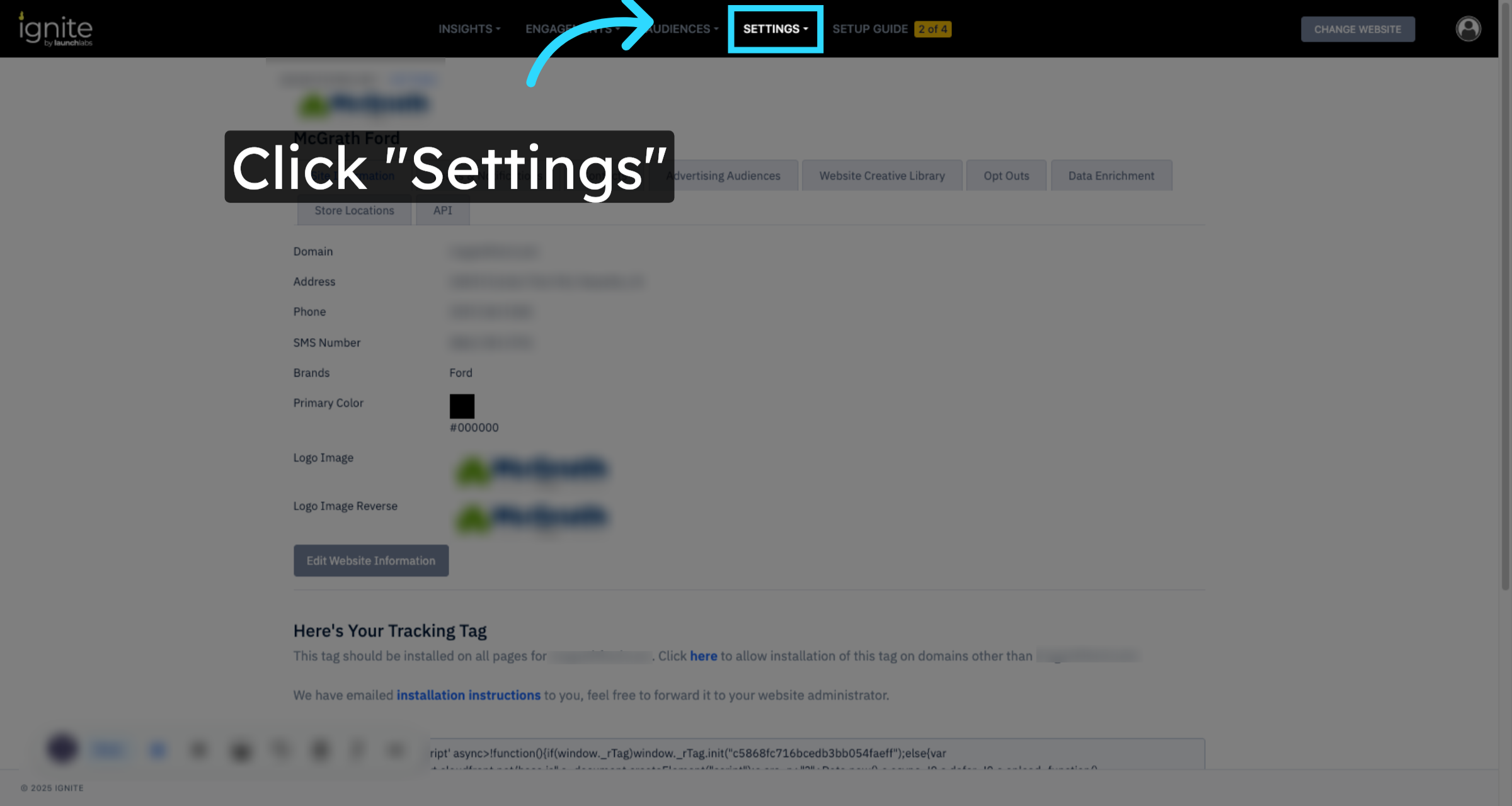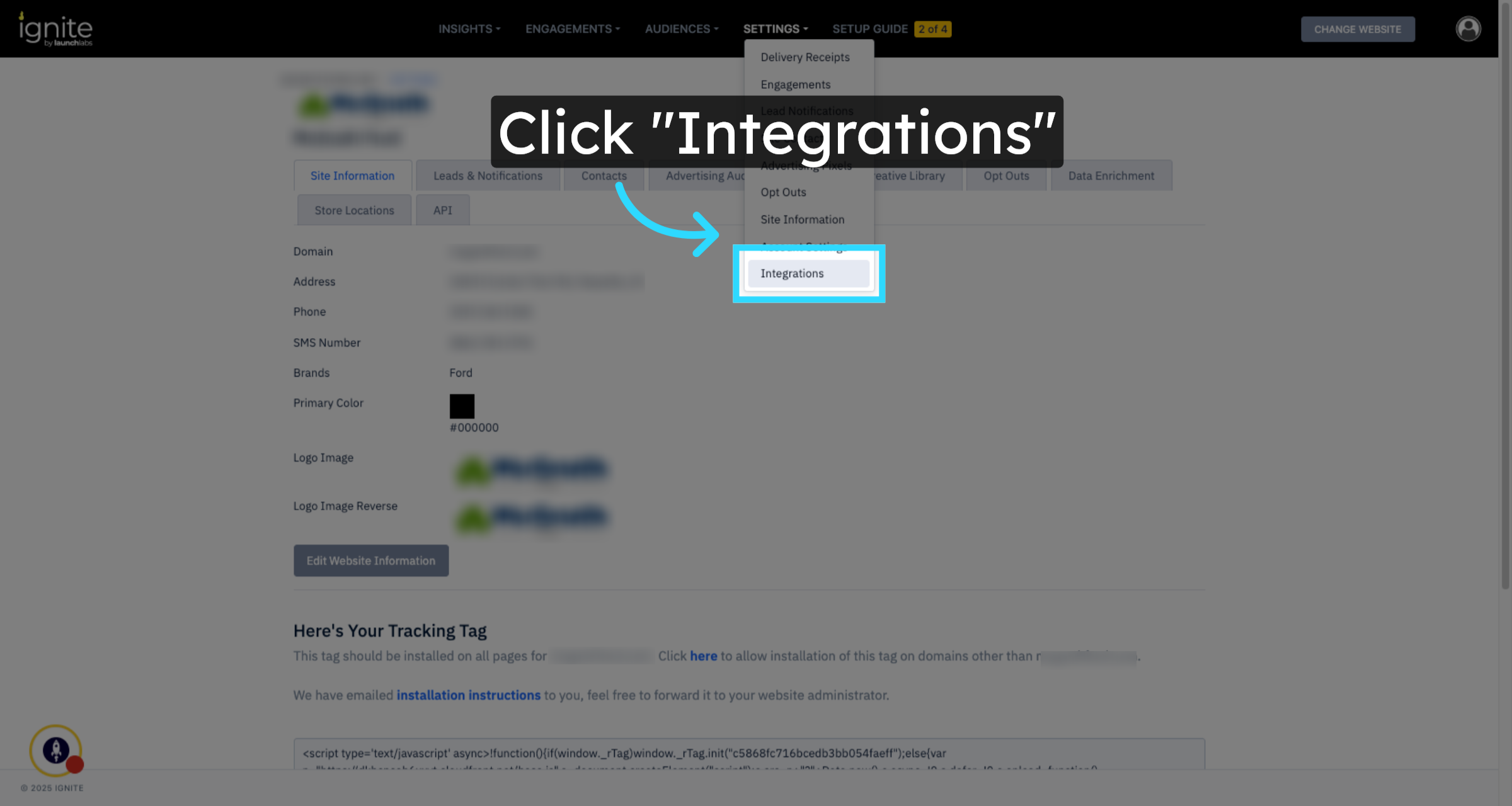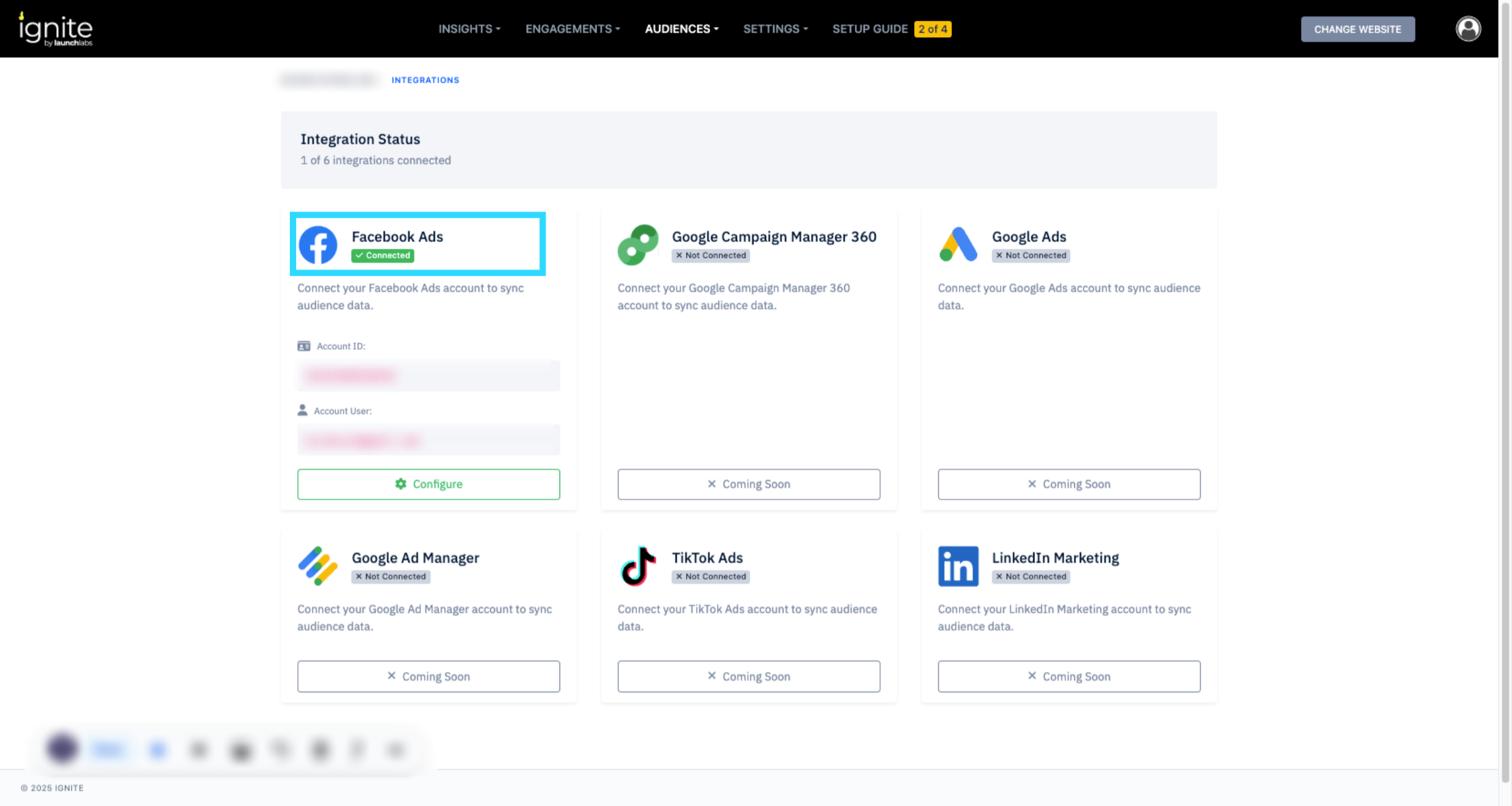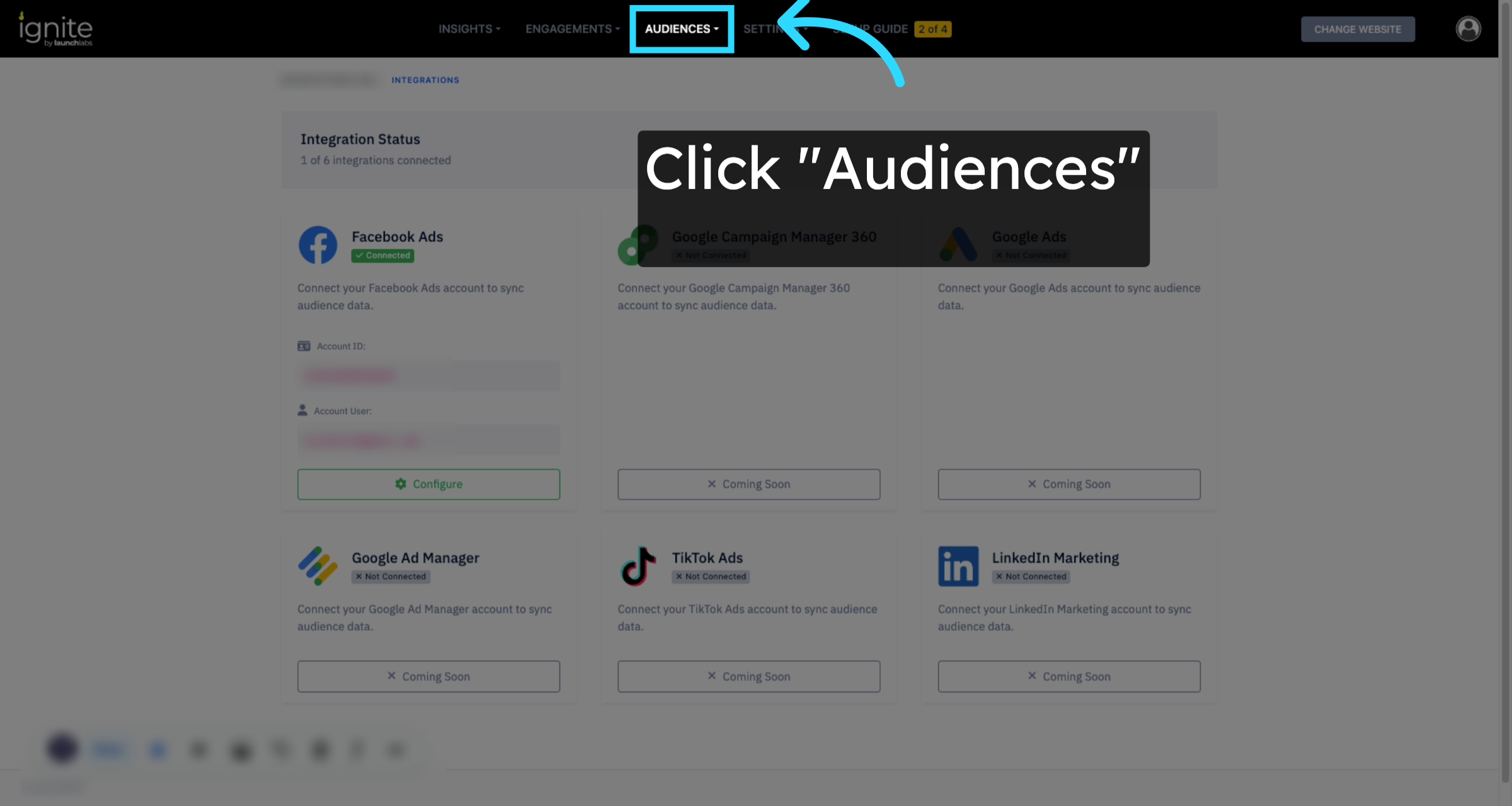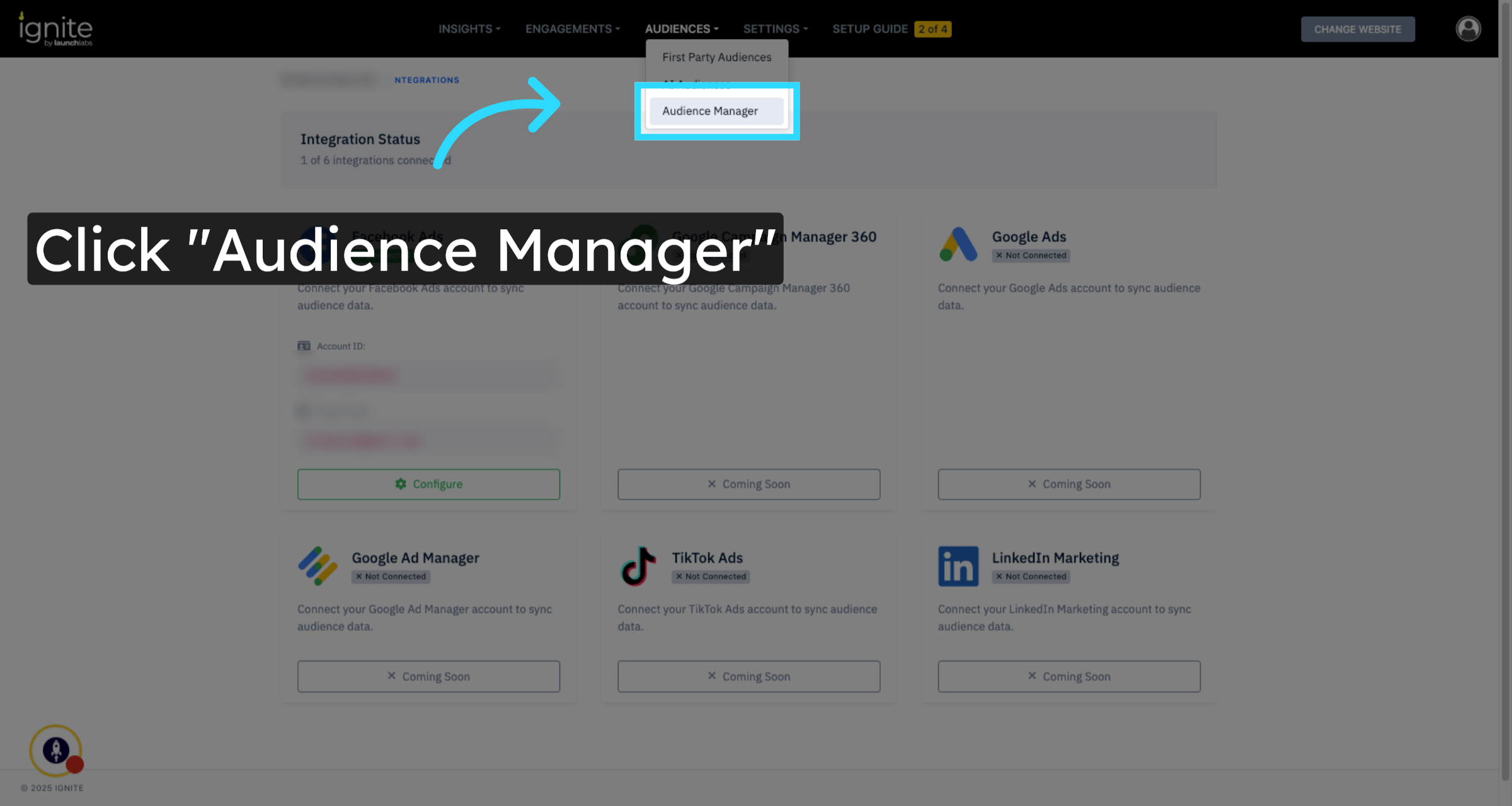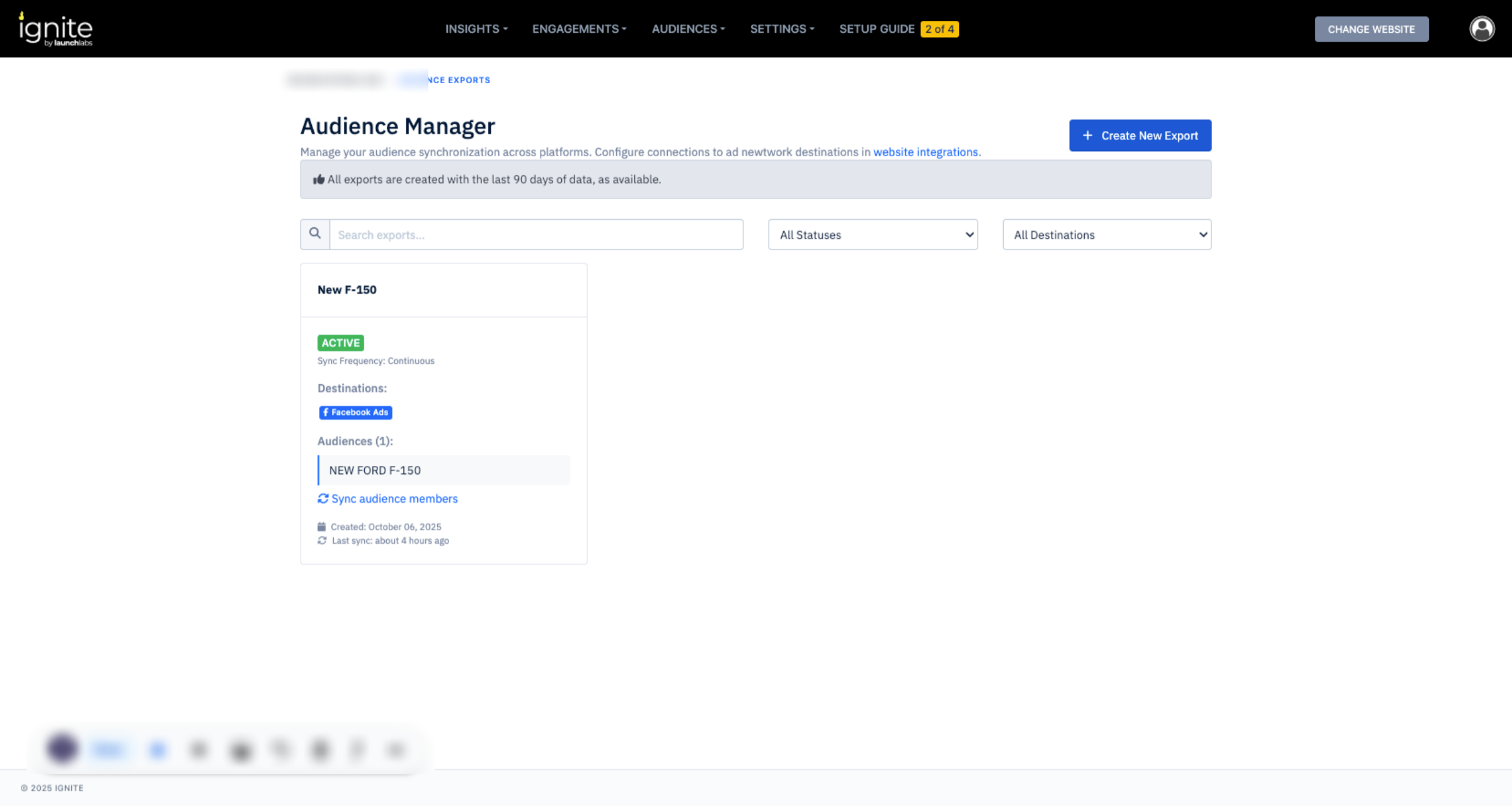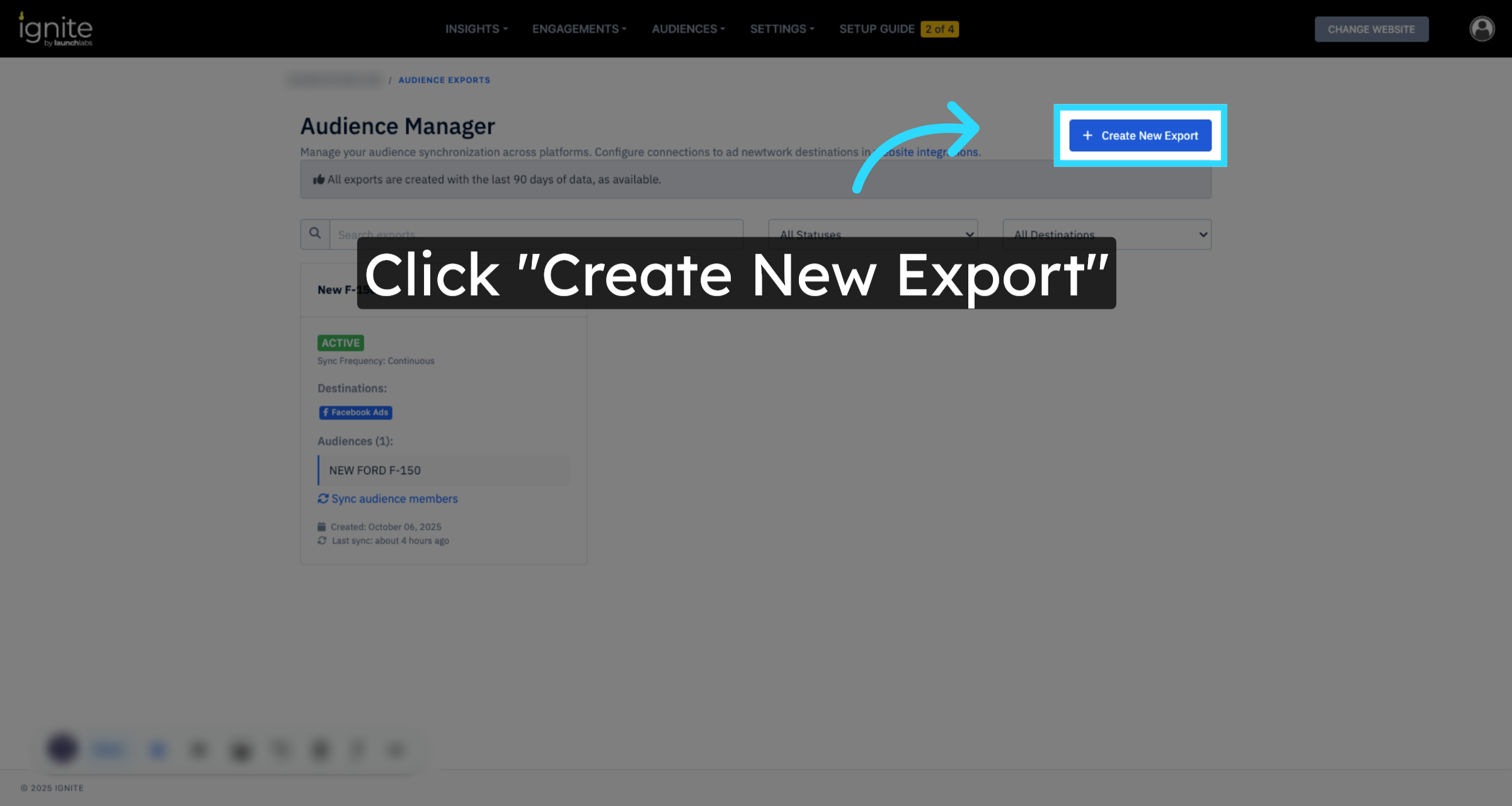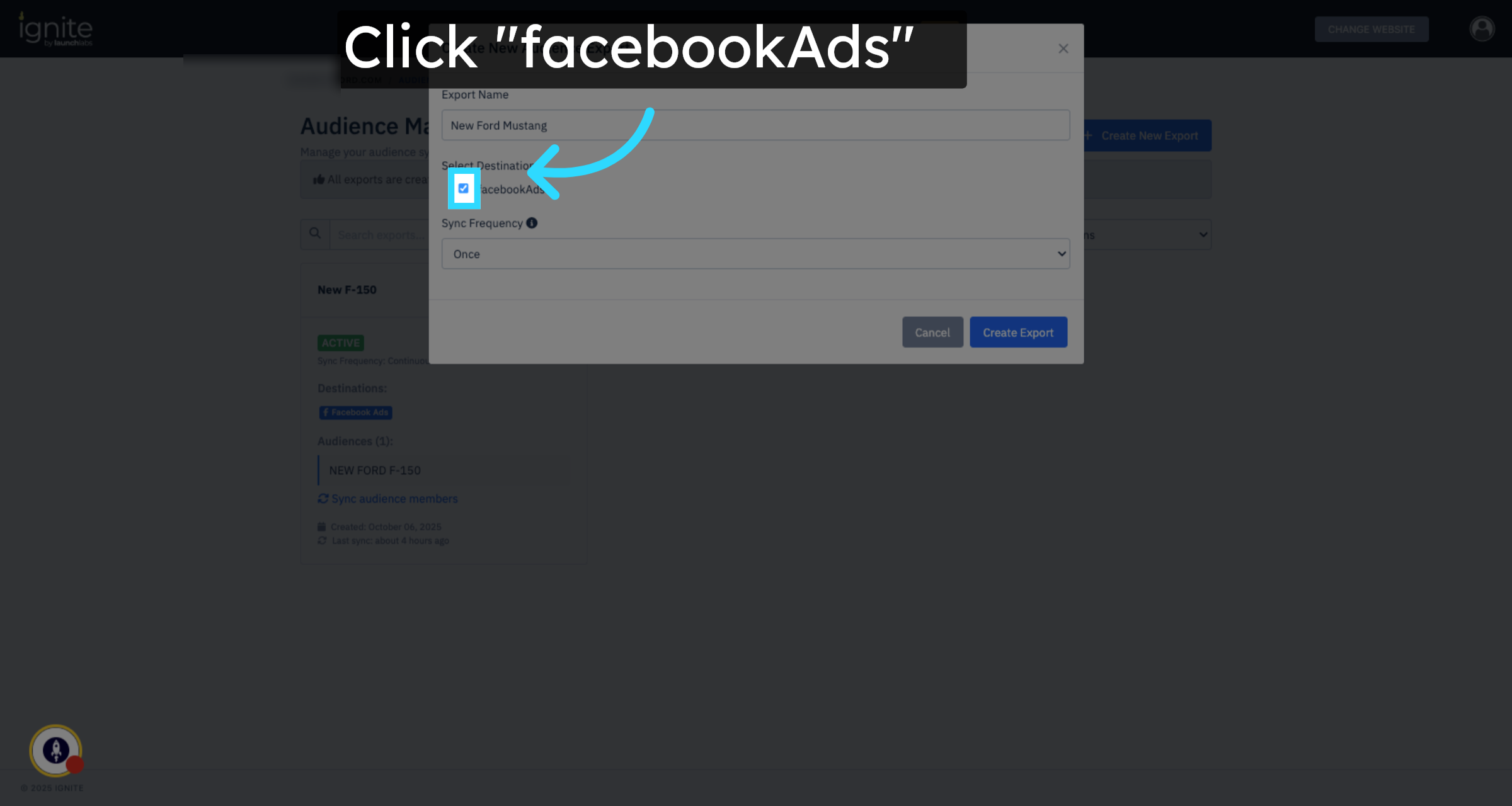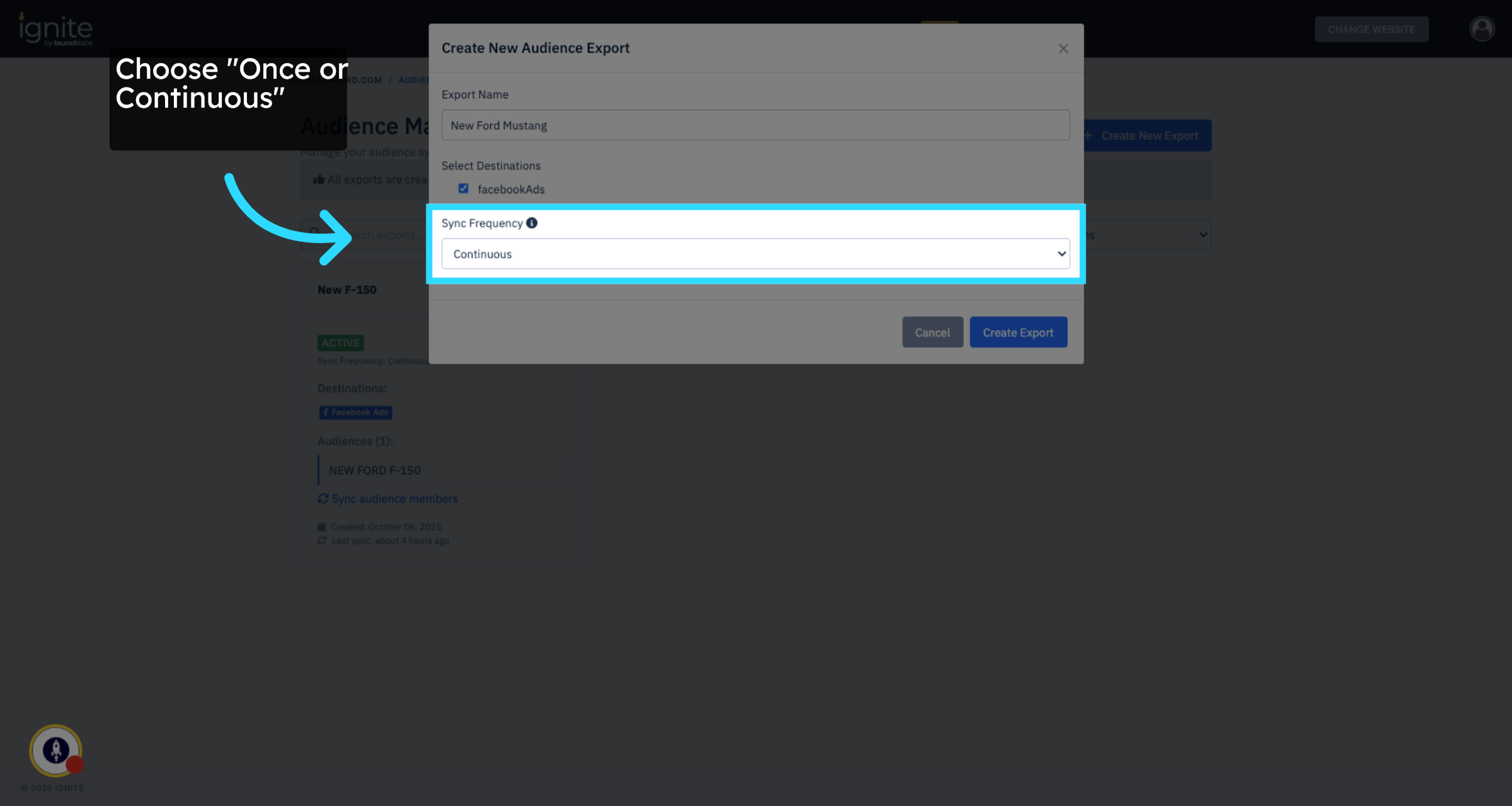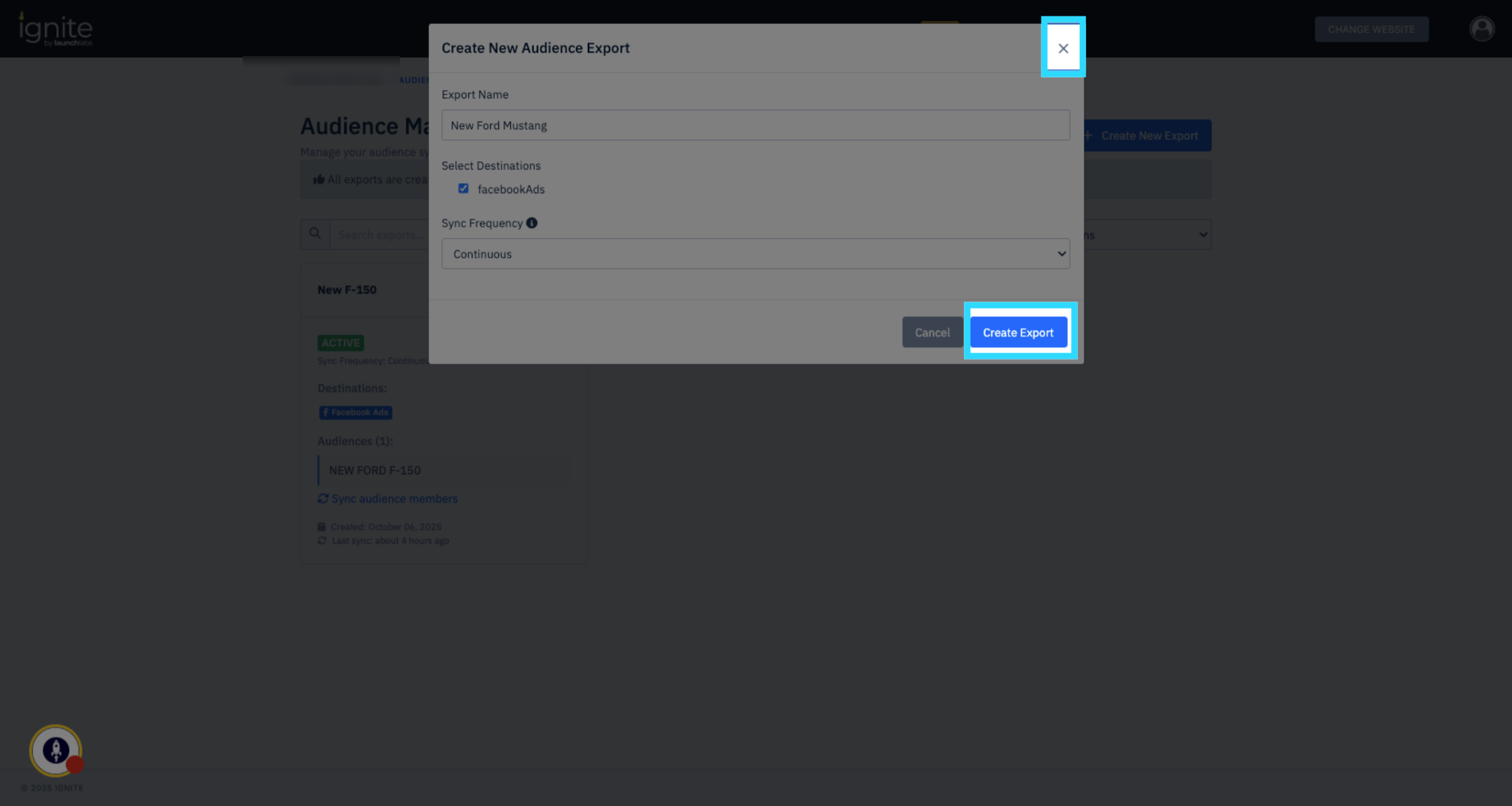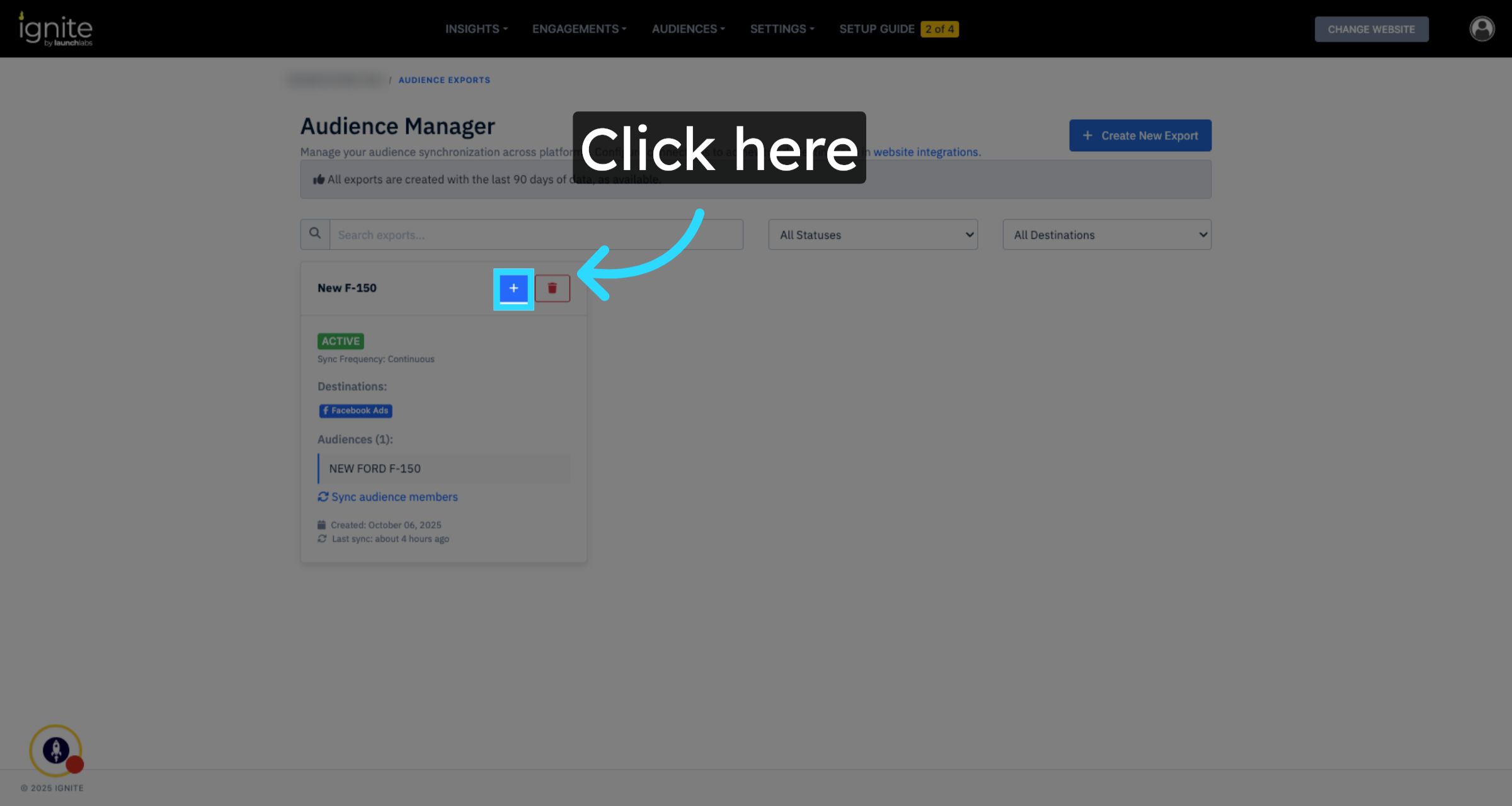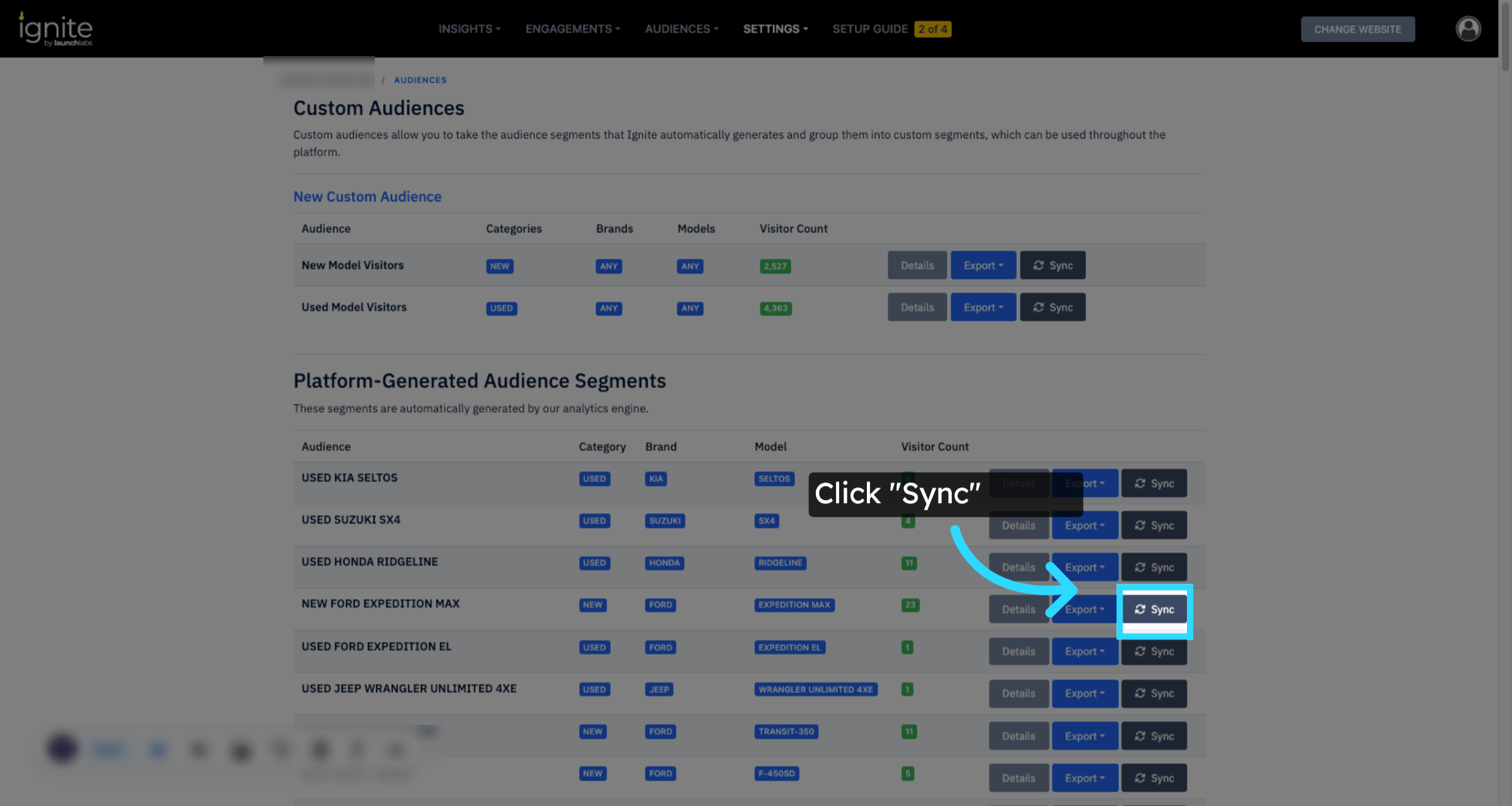What is Audience Manager?
This article explains how to use the Audience Manager tool in Ignite. Audience Manager allows you to manage audience synchronization across platforms such as Meta Ads and to create new exports that automatically sync your audience data for targeted campaigns.
Watch this video tutorial to see the full process in action:
👉 Before continuing, make sure your integrations are synced. Audience syncing rely on active integrations, such as Meta Ads, to function properly.
If you need help connecting integrations read this article How to Set Up Meta Integration
Step-by-Step Instructions
1. Verify Integrations
Click Settings, and then select Integrations. On this page, check whether Meta Ads is connected. If it isn’t, complete the integration setup before proceeding.
2. Open Audience Manager
From the top navigation menu, click Audiences, then select Audience Manager. This page serves as your central hub for managing and monitoring audience synchronization across platforms. Here, you can see any currently active exports, for example, a “New Ford F-150” audience synced to Meta Ads.
3. Create a New Export
To create a new audience export, click Create New Export. Enter a name for the export (for example, New Ford Mustang) to clearly identify the audience segment. Then, choose the export destination by clicking facebookAds and set the export frequency to either Once or Continuous depending on how often you want the data to sync. When you’re finished, click Create Export to save the configuration.
4. Manage Audience Segments
To add audience segments to an active synchronization, click the plus (+) button next to an existing export. This opens the export details where you can select specific audience segments and click Sync to include them in the export.