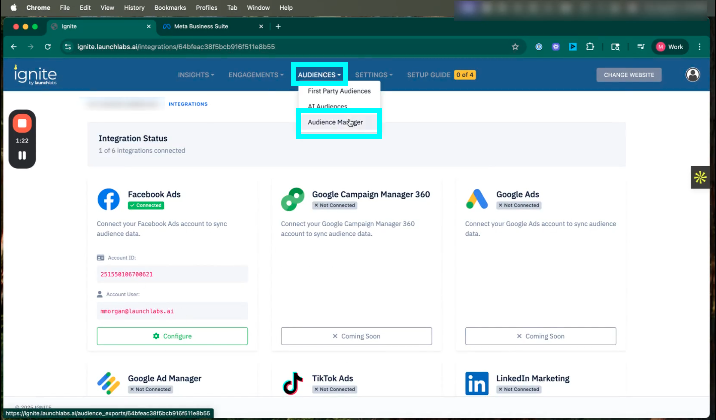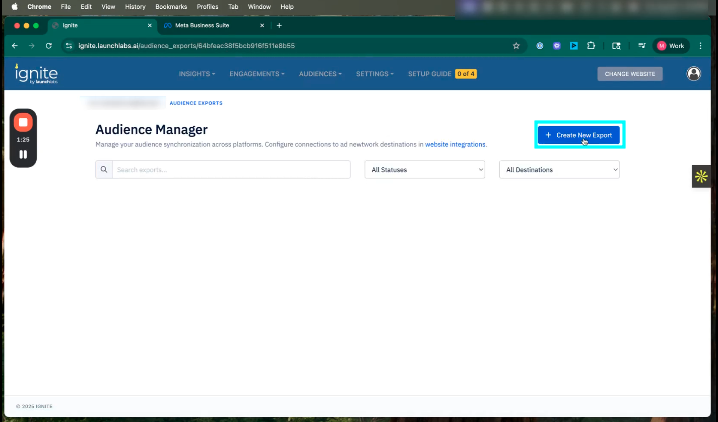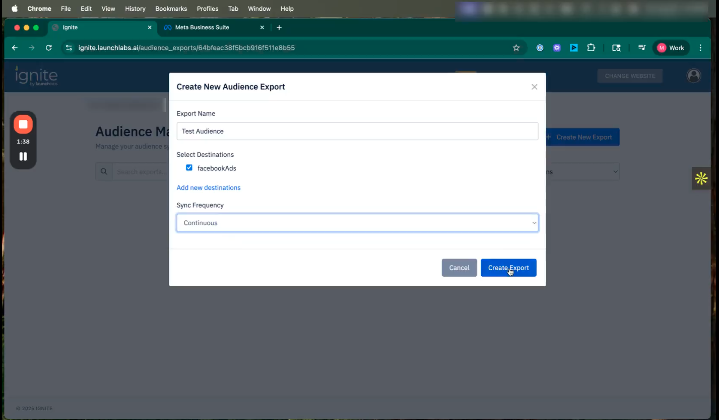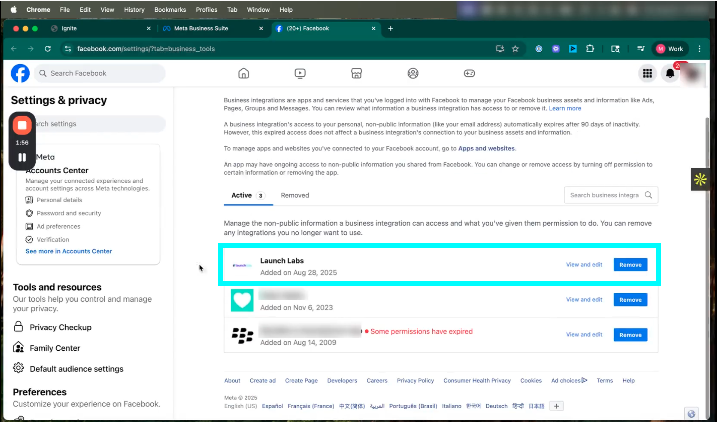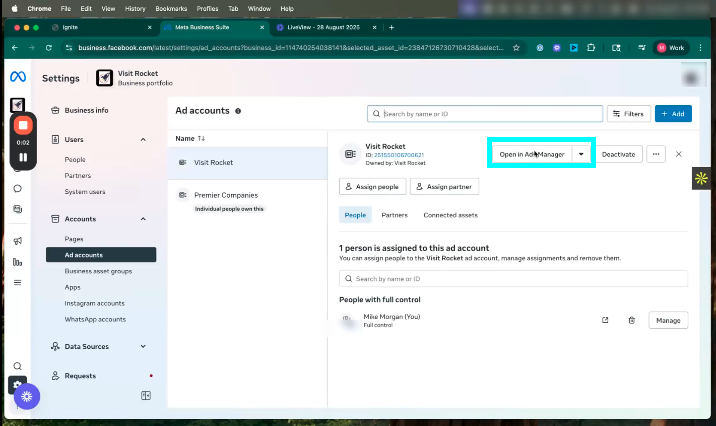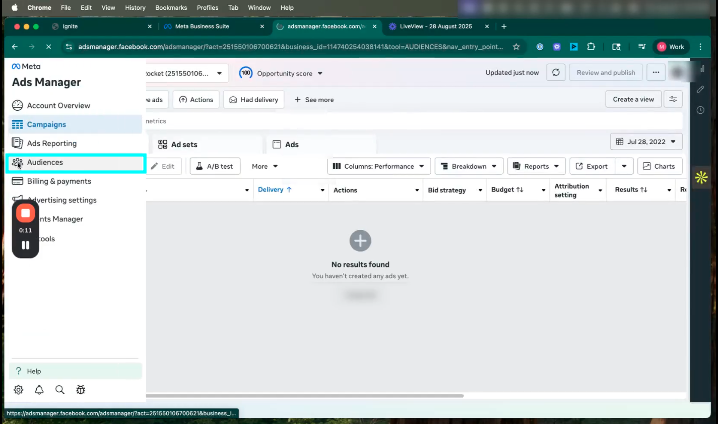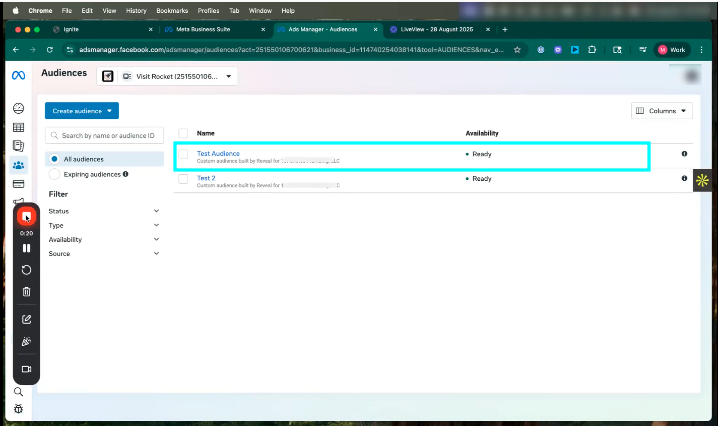How to Sync Audiences from Ignite to Meta
This article explains how to sync audiences from Ignite to Meta Business Suite. This process allows you to sync audience segments from Ignite directly into Meta for use in your Facebook ad campaigns.
👉 Before following this guide, make sure you’ve already connected your Facebook Ad Account to Ignite. If not, see the: Meta Integration Guide
Watch this video tutorial to see the full process in action:
Step-by-Step Instructions
1. Create the Audience Export in Ignite
To begin, log into Ignite and navigate to the Audience tab in the top navigation bar. From there, click into Audience Manager and select Create New Export. You'll be prompted to name the export, choose Meta Business Suite as the destination, and select how frequently the export should sync (either one-time or recurring). Once you've completed these selections, click Create Export. The newly created export will now appear in your list within Ignite.
2. Verify the Meta Integration Connection
Next, open Meta Business Suite and navigate to Settings > Integrations > Business Integrations. This section shows a list of connected apps. Confirm that Launch Labs appears here as an active integration. If it is not visible or listed as inactive, return to Ignite and reauthorize the connection before proceeding.
3. Locate the Exported Audience in Meta
Once the integration is verified, head to Meta Ads Manager. In the left-hand navigation bar, click Audiences. You should now see the newly exported audience listed here. This audience can now be used in your Facebook campaigns, for retargeting, lookalike creation, or any other audience-driven ad strategy.