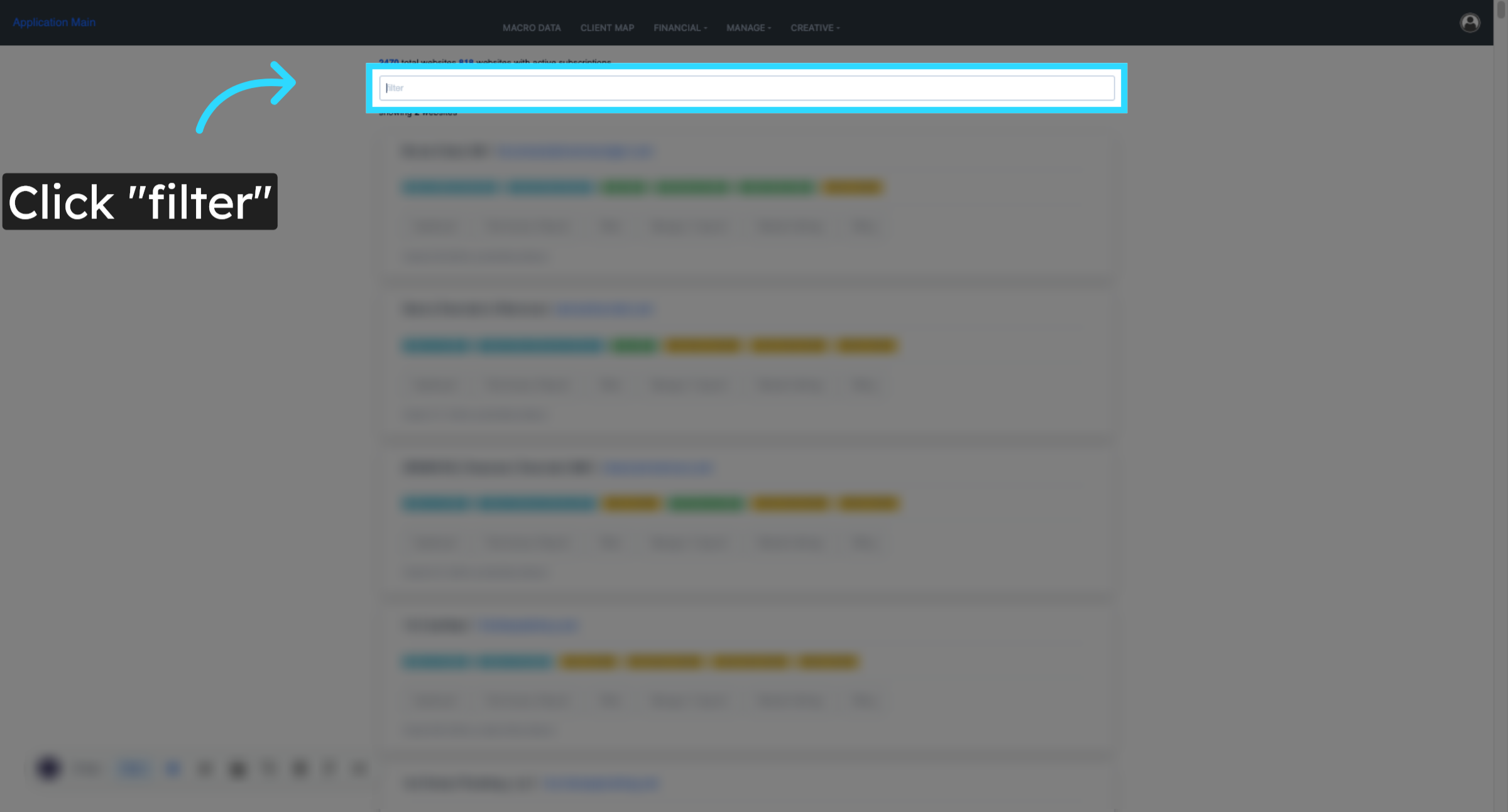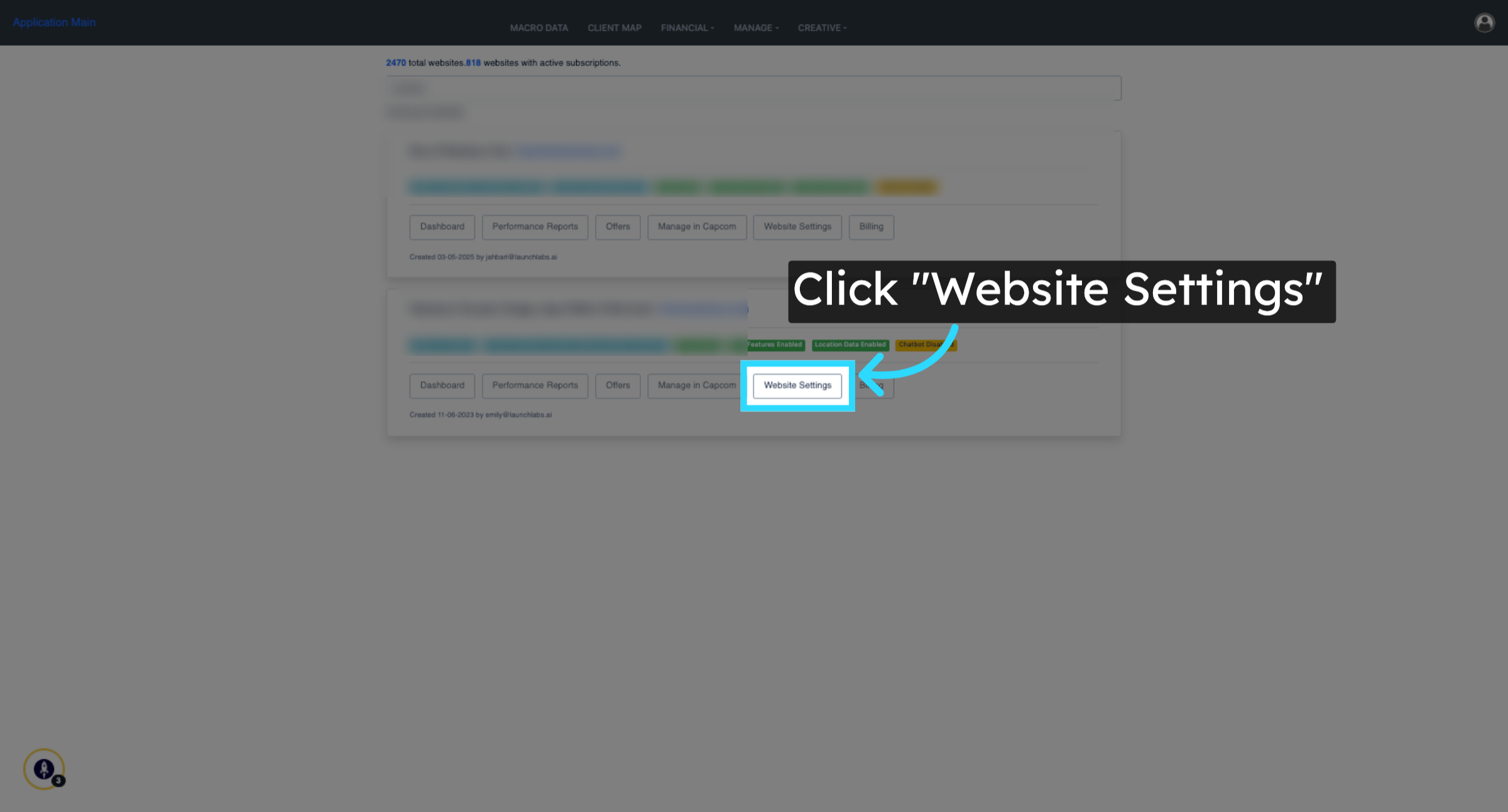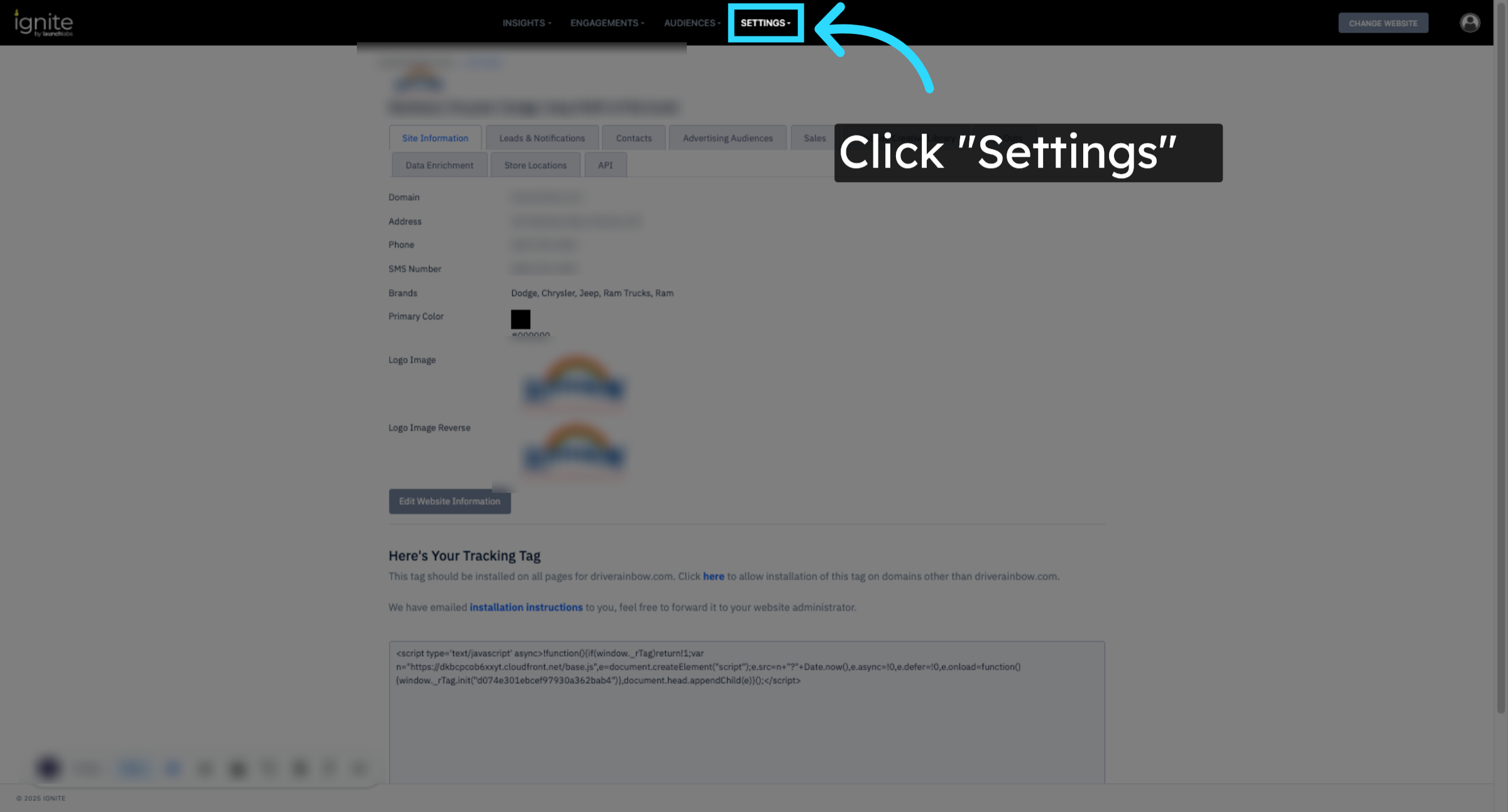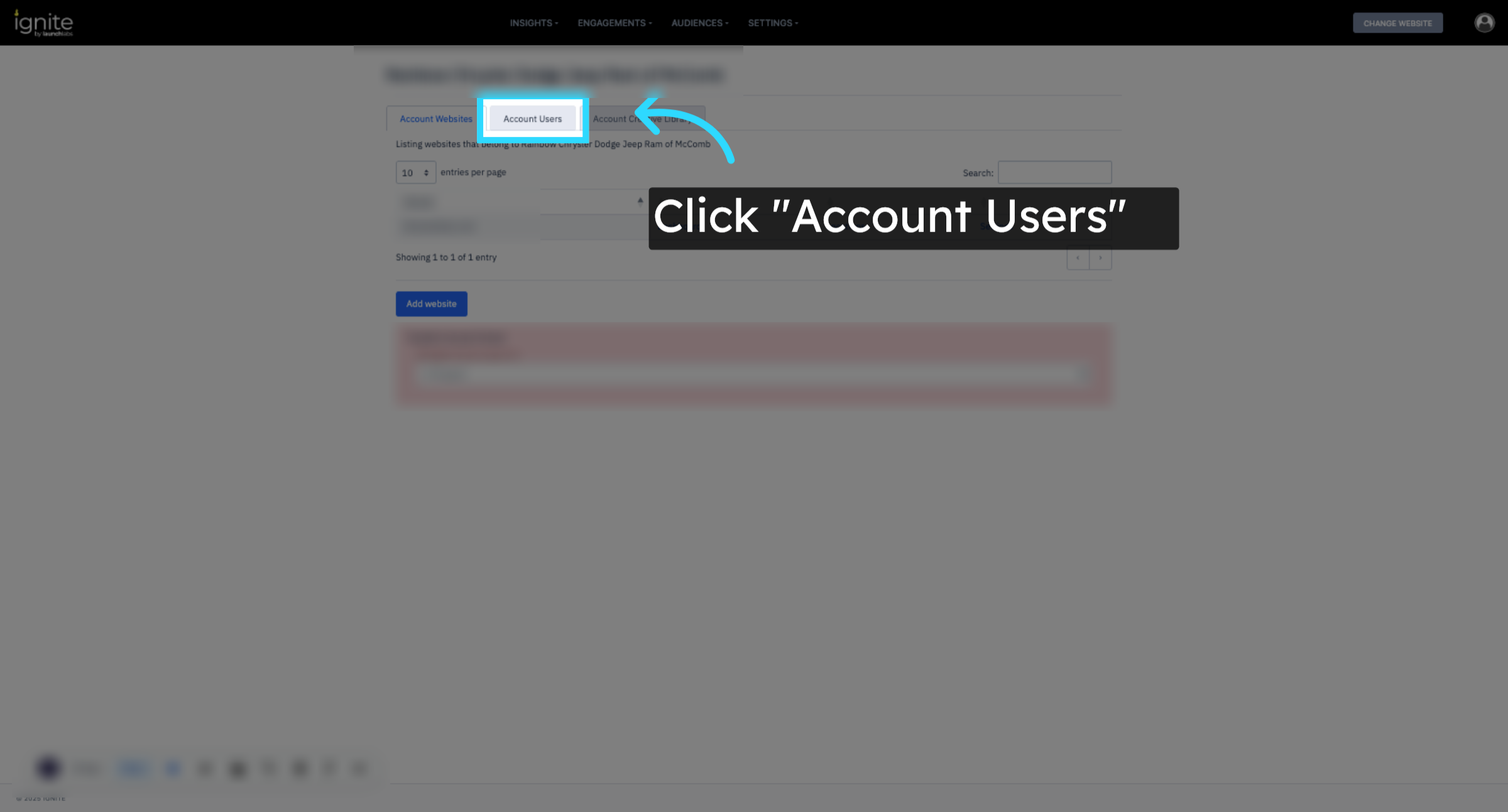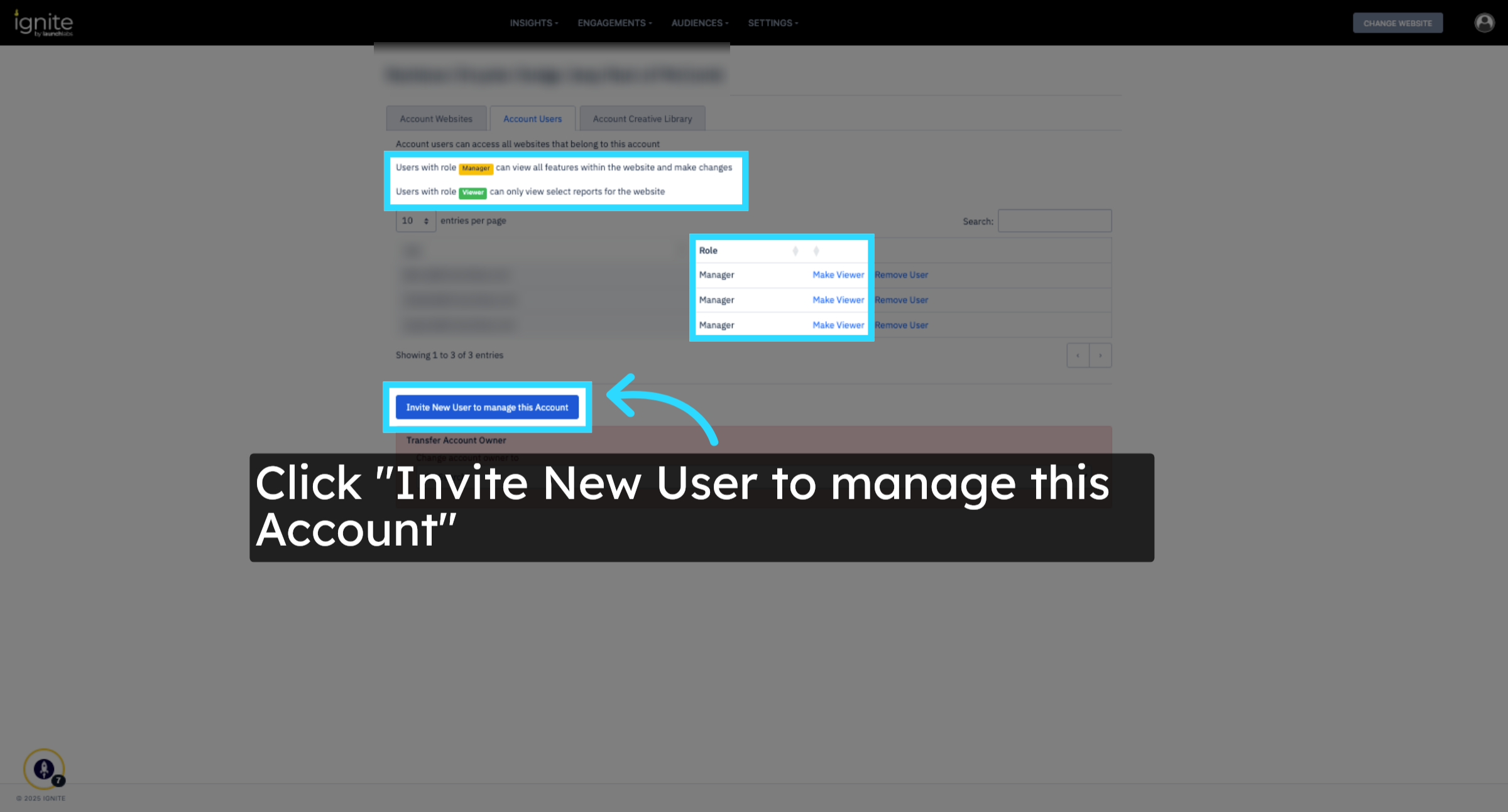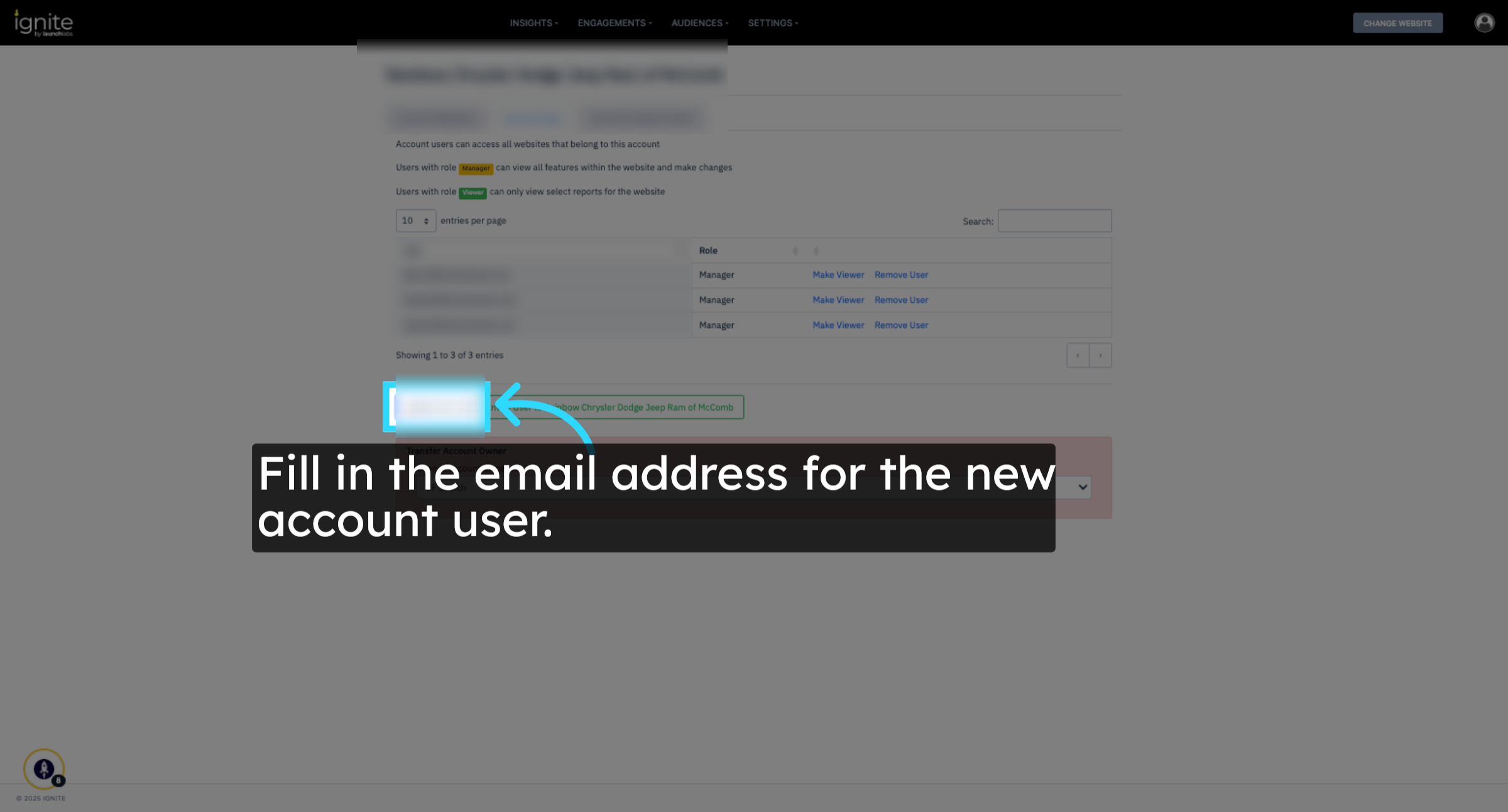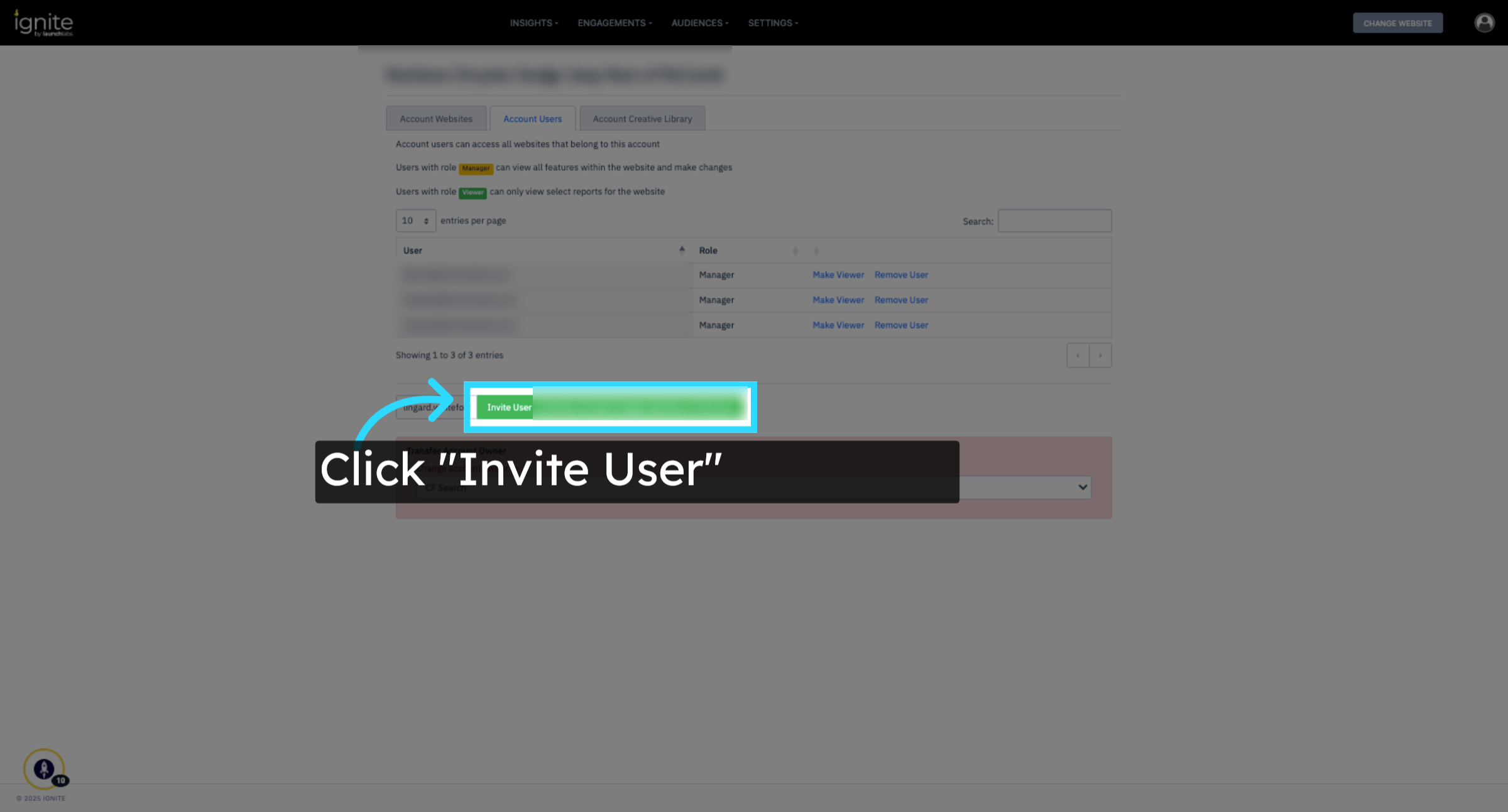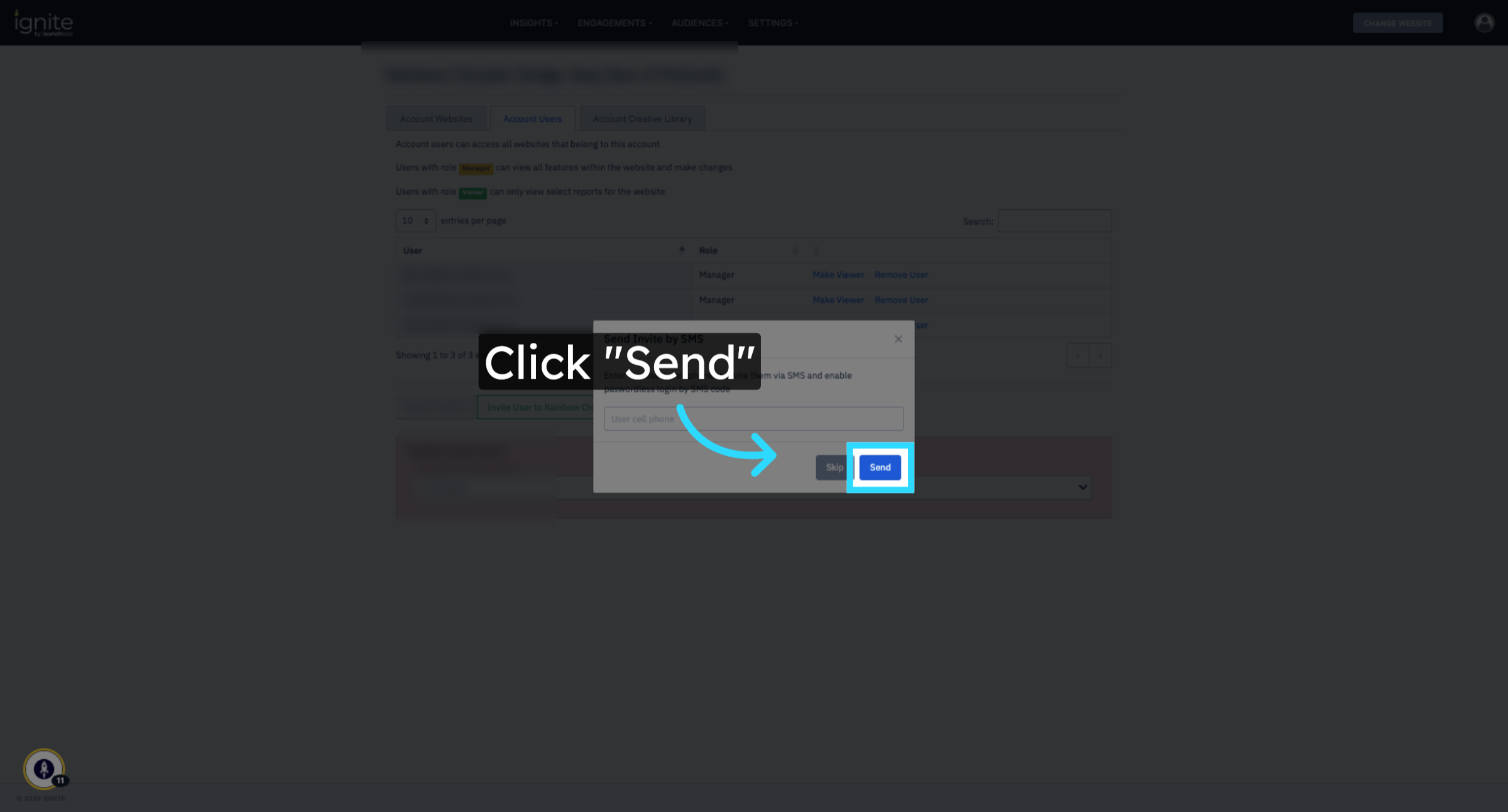How to Invite a New User to Manage an Account
This article explains how to invite a new user to manage a website account in Ignite. You can assign roles such as Manager or Viewer, depending on the level of access the user needs.
Watch this video tutorial to see the full process in action:
Step-by-Step Instructions
Follow these steps to invite a new user and assign them the correct role.
1. Locate the Website
Go to the platform, and use the Search function to locate the website you want to manage.
2. Open Website Settings
Once you've found the correct website, click Website Settings, then click Settings to access the general settings panel.
3. Go to Account Users
From the general settings, click Account Settings, then select the Account Users tab to view the list of users tied to the account.
4. Invite a New User
Click Invite New User to manage this Account. At the top of the page, you'll see a note explaining the available roles. A Manager has full access to all features within the website and can make changes, while a Viewer has read-only access to select reports. Select the appropriate role based on what level of access the new user should have.
5. Enter the Email and Send the Invitation
In the invitation field, enter the new user’s email address. Once entered, click Invite User to the right of the input field. Then click Send to deliver the invitation. The user will receive an email with login instructions to access the account.
6. Confirm and Manage Access
After the invitation is sent, confirm that the user appears in the Account Users list. From here, you can also update the user’s role or remove access in the future if needed.