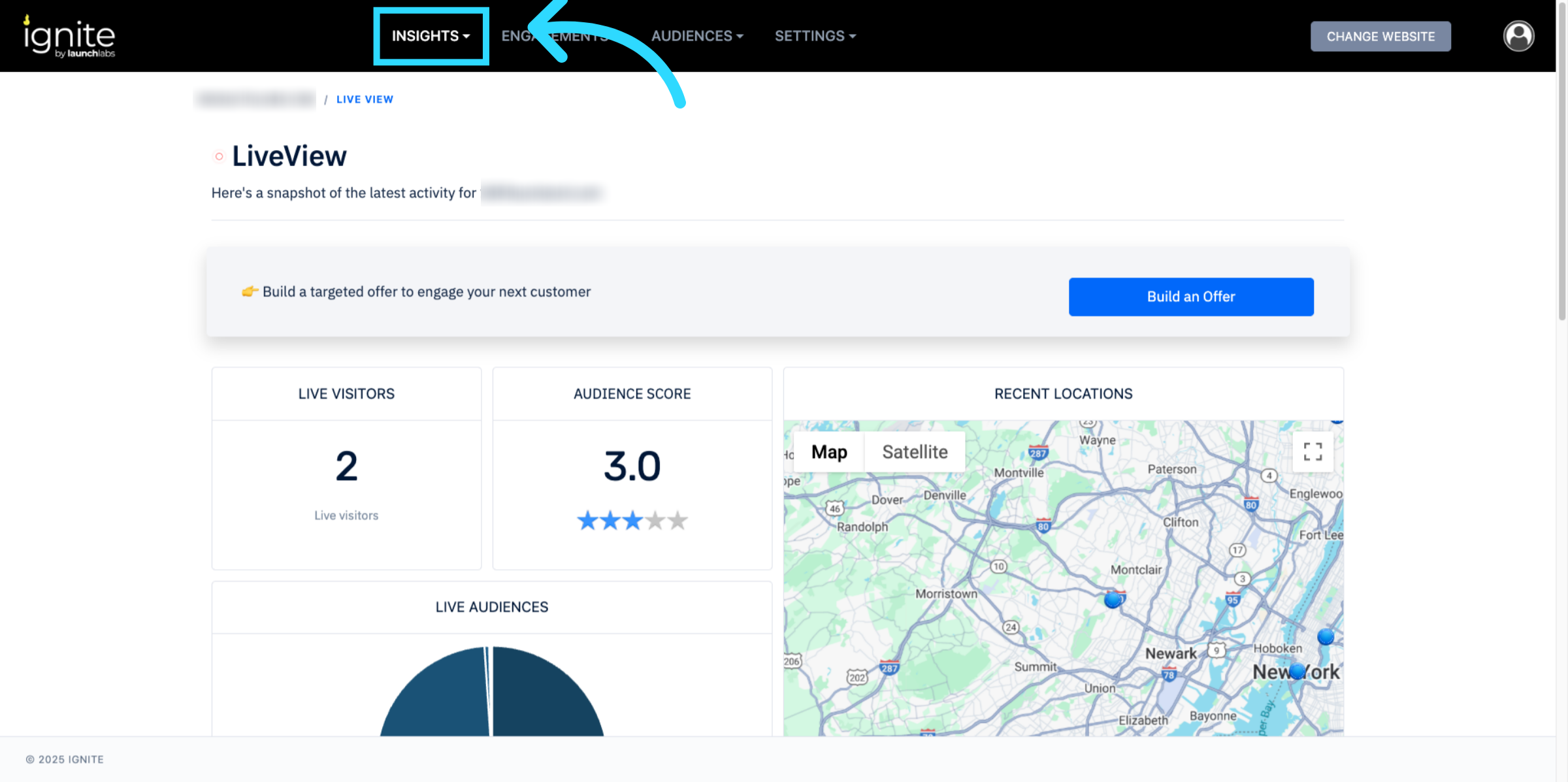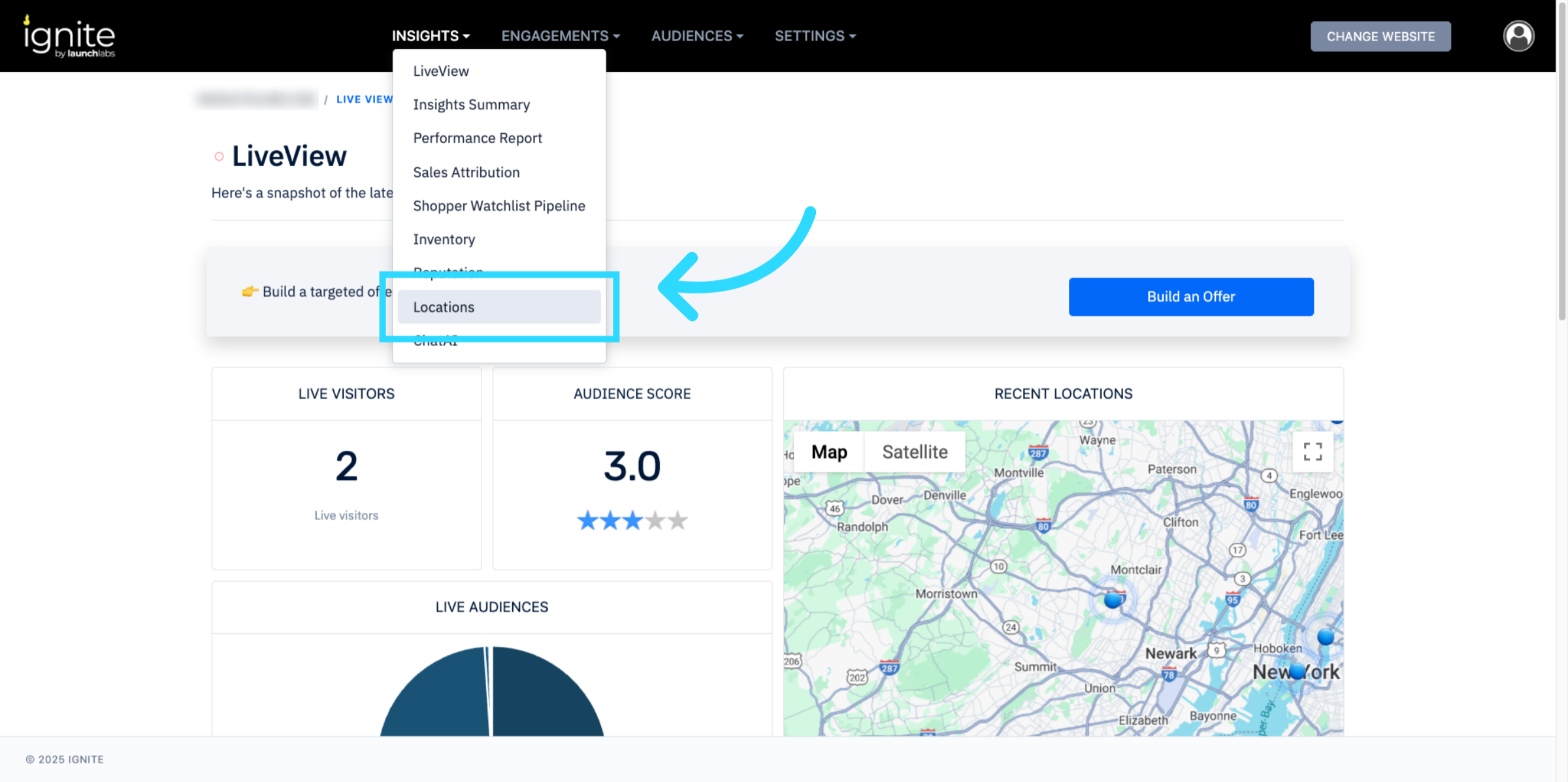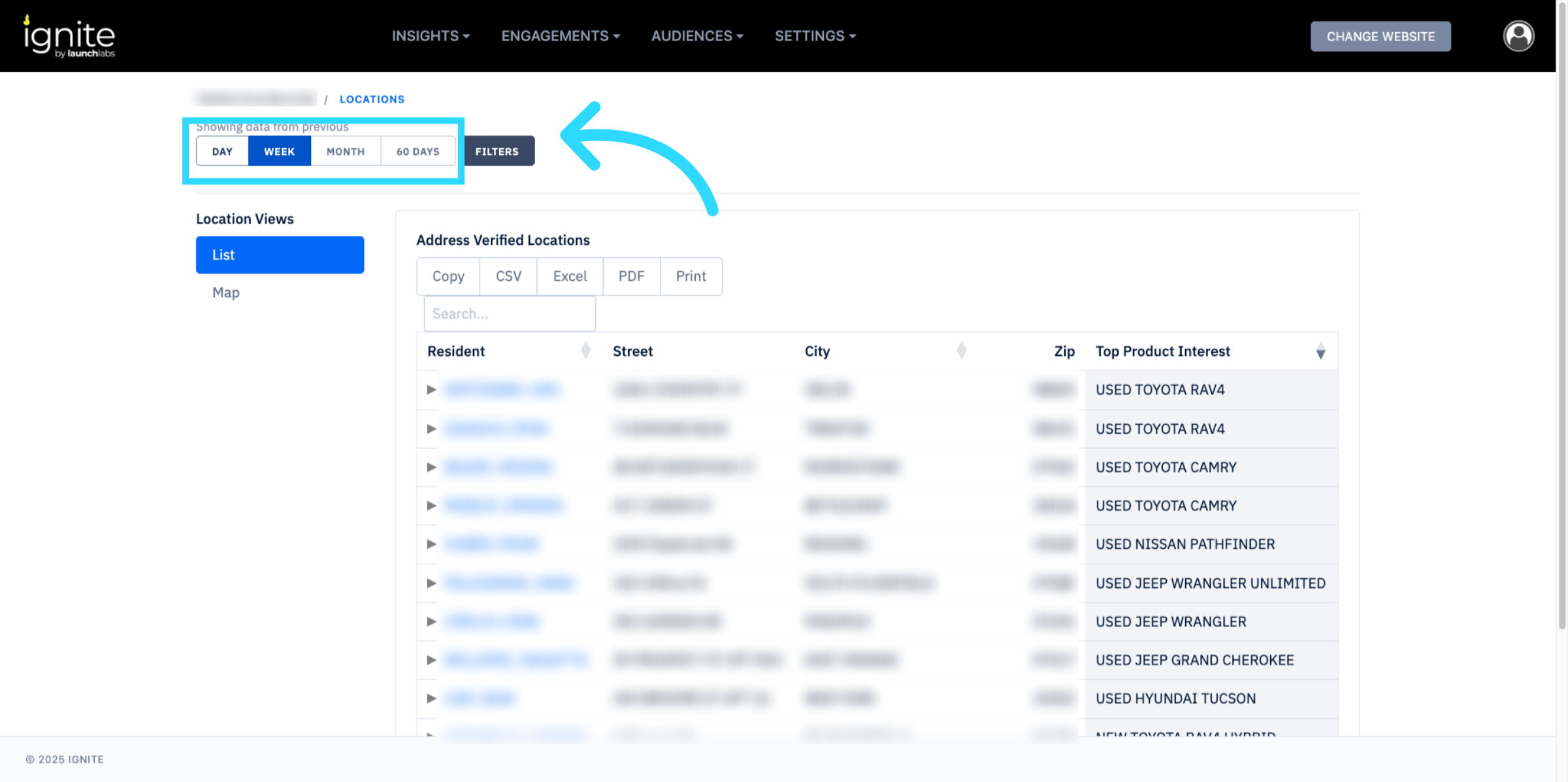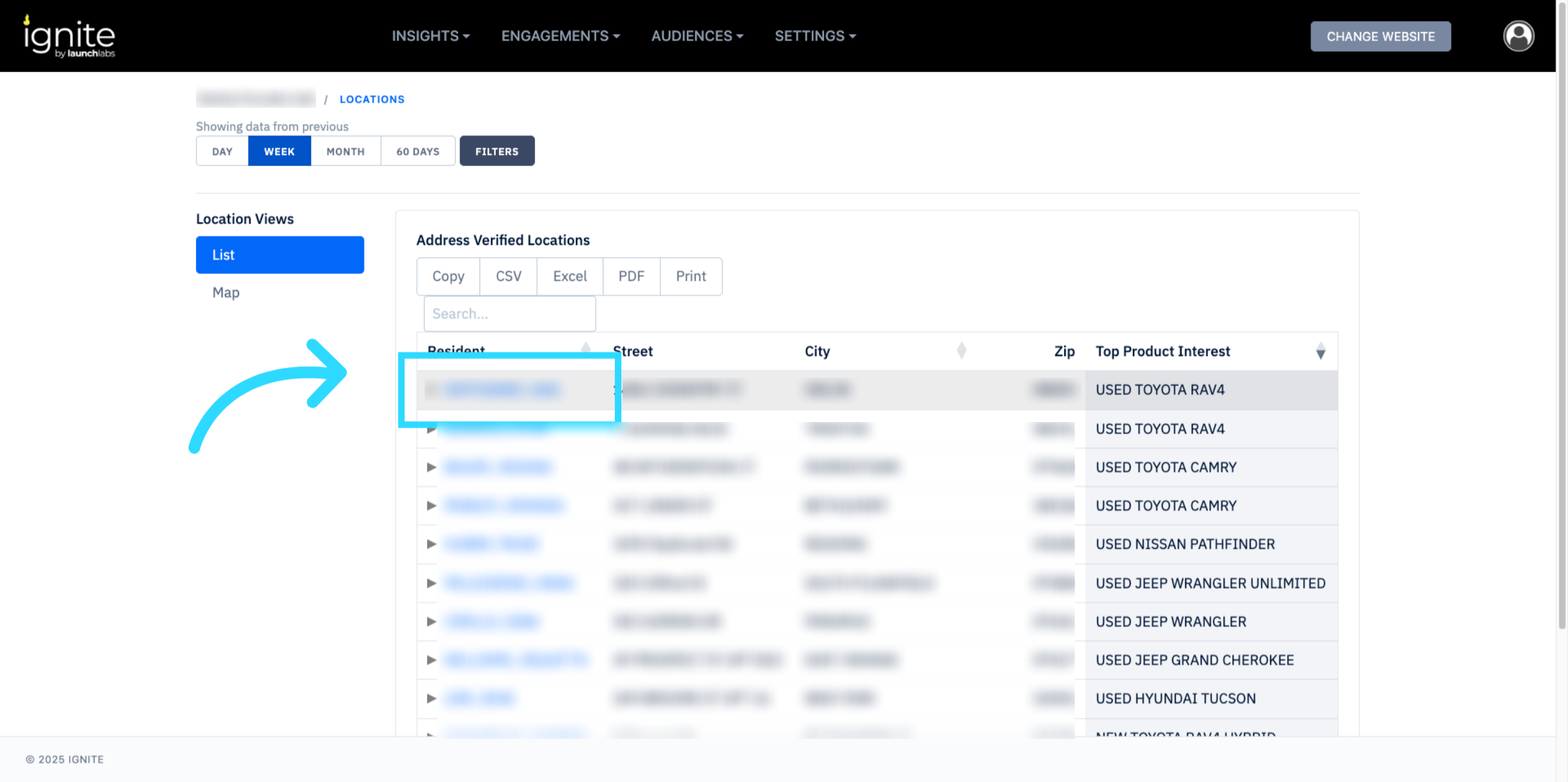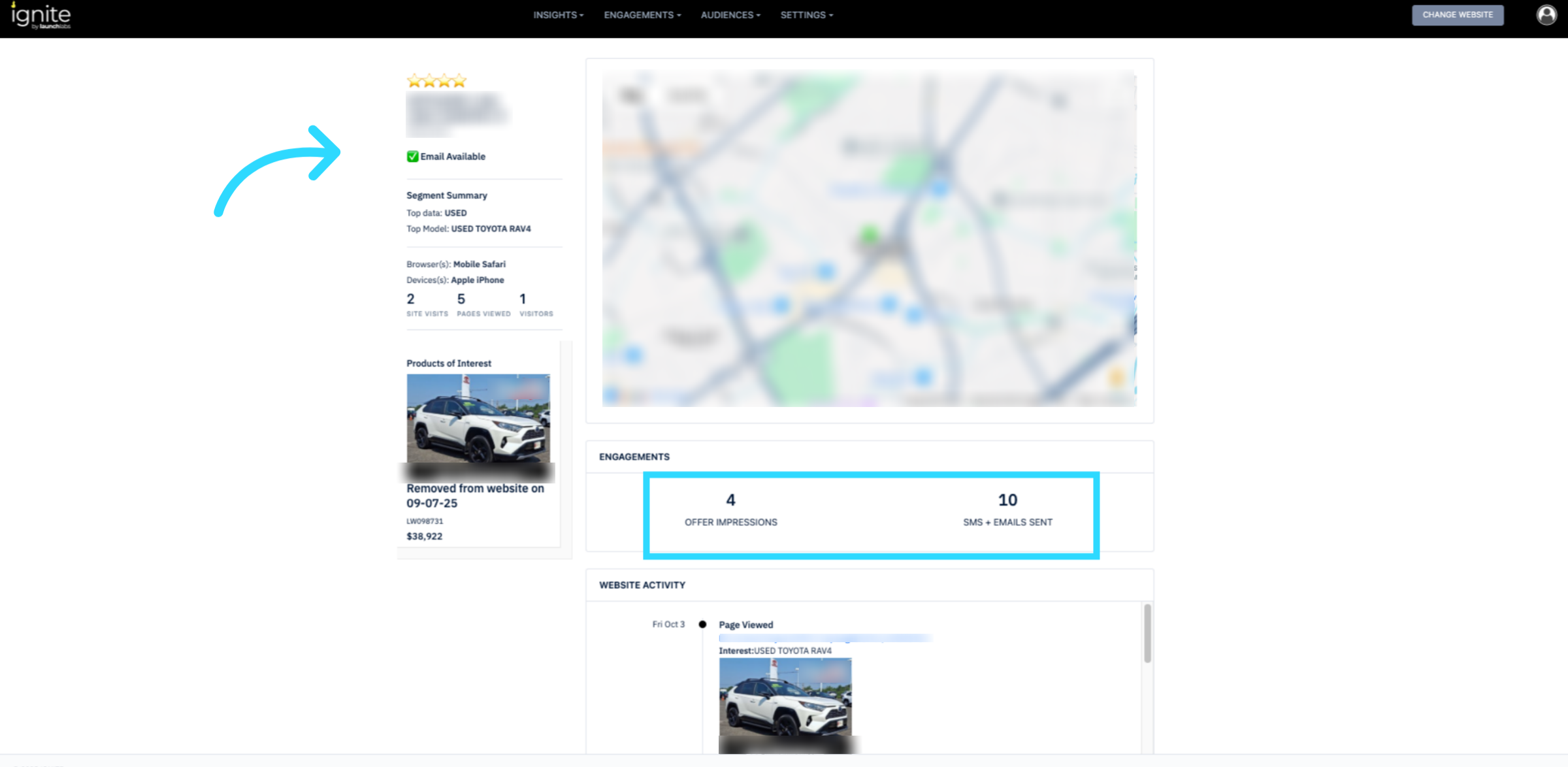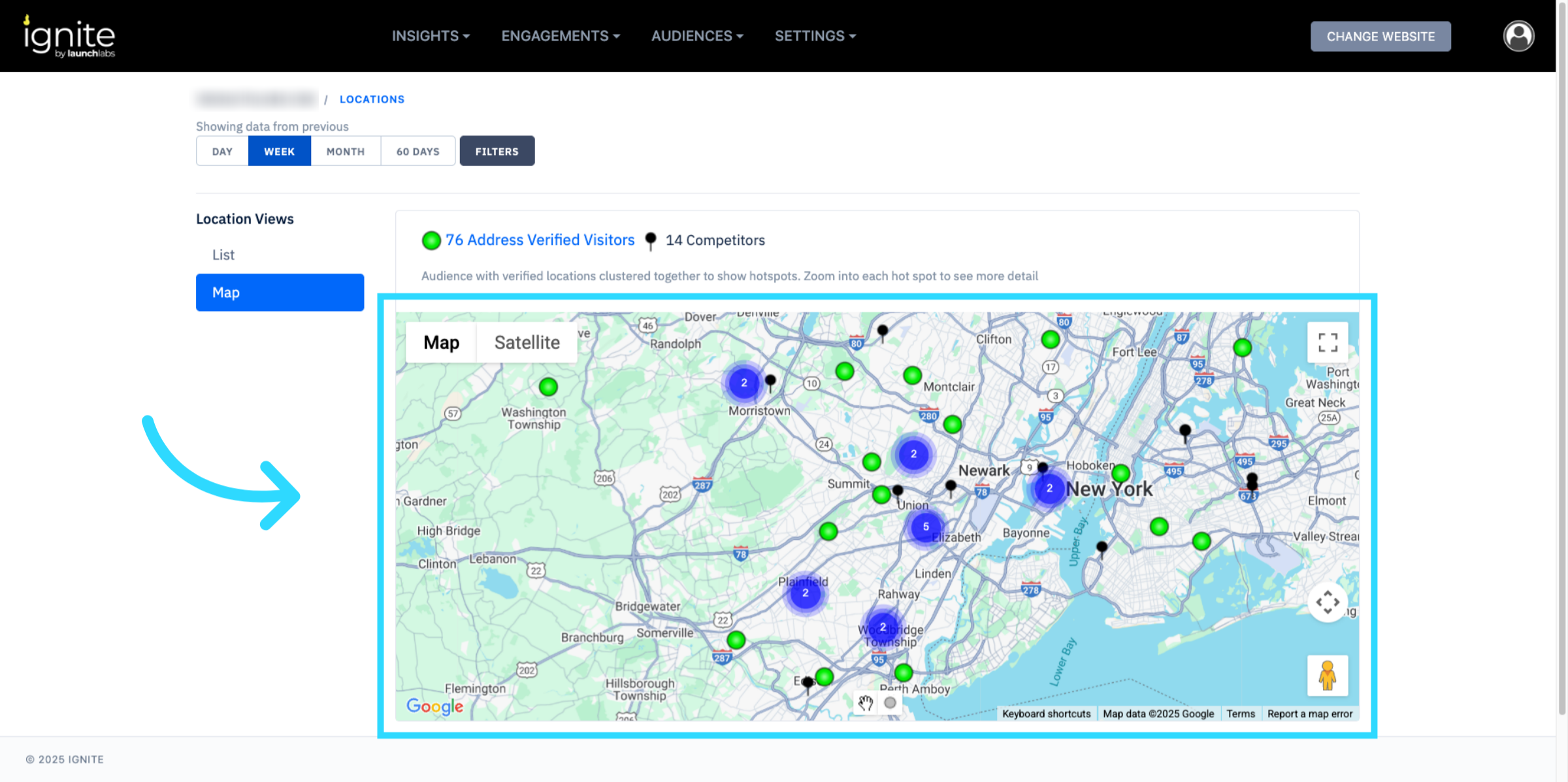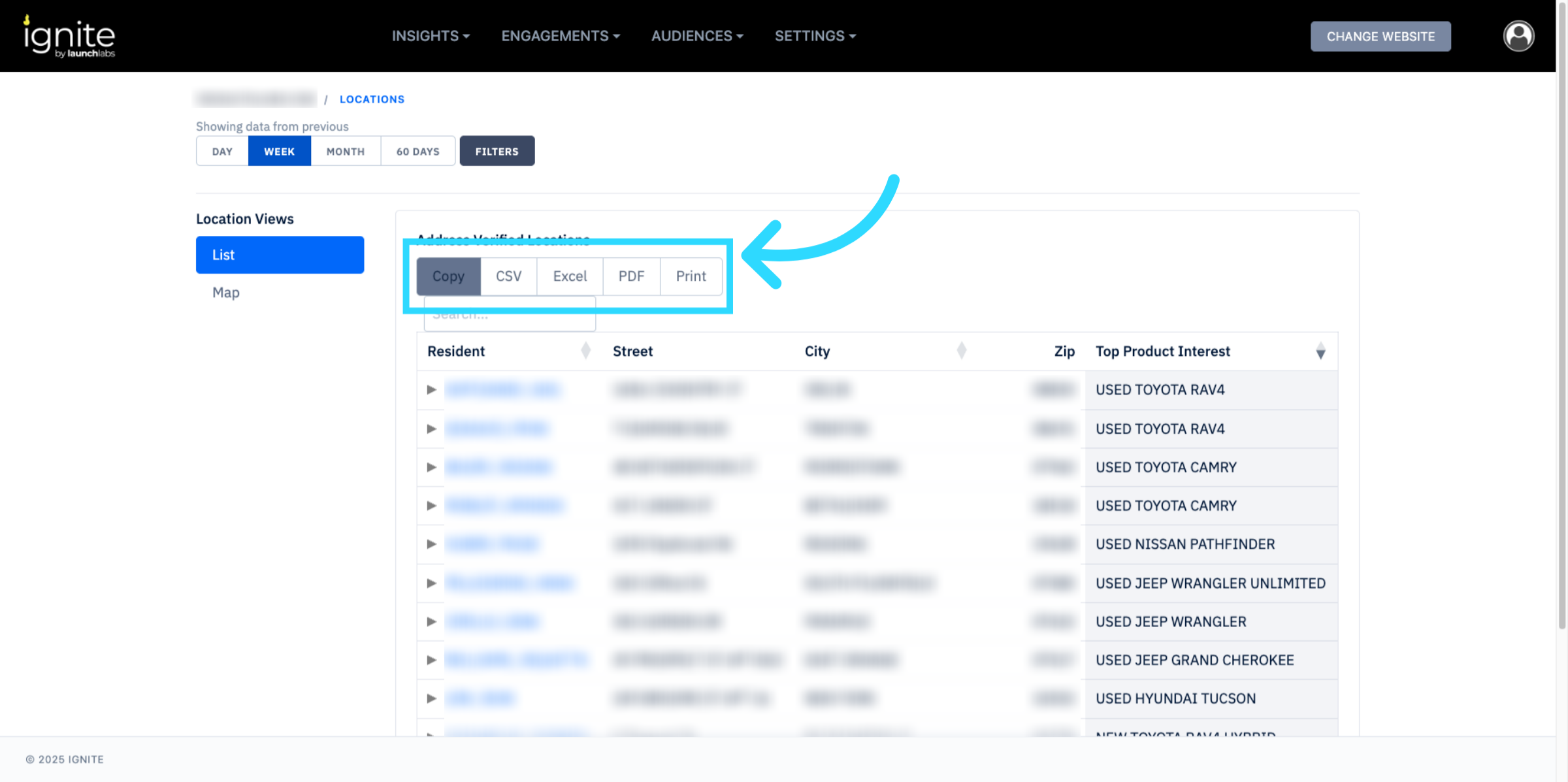Location Insights
This article explains how to access and analyze Location Insights in Ignite so you can better understand shopper behavior by geography.
Watch this video tutorial to see the full process in action:
👉 Before following this guide, make sure you have access to the Insights module in Ignite.
Step-by-Step Instructions
Follow these steps to view and analyze Location Insights. Screenshots from the video should be included for each major step.
1. Open Insights
Go to the platform, and click Insights from the top navigation bar.
2. Select Location Insights
In the Insights dashboard, click Location Insights to open location-based reporting.
3. Filter by Location
Use the filters to refine your view. You can drill down by day, week, month, 60 days as well as by segment and apply or remove your filters.
4. Review Shopper Activity
Analyze shopper behavior. Data may include:
Visitor Address
Visitor Engagements
Products of Interest
5. Compare Across Locations
Use the map view to evaluate performance across multiple locations, helping you to identify hotspots or areas that may need attention.
6. Export Reports (Optional)
If needed, export your Location Insights report for sharing with your team or for additional analysis.