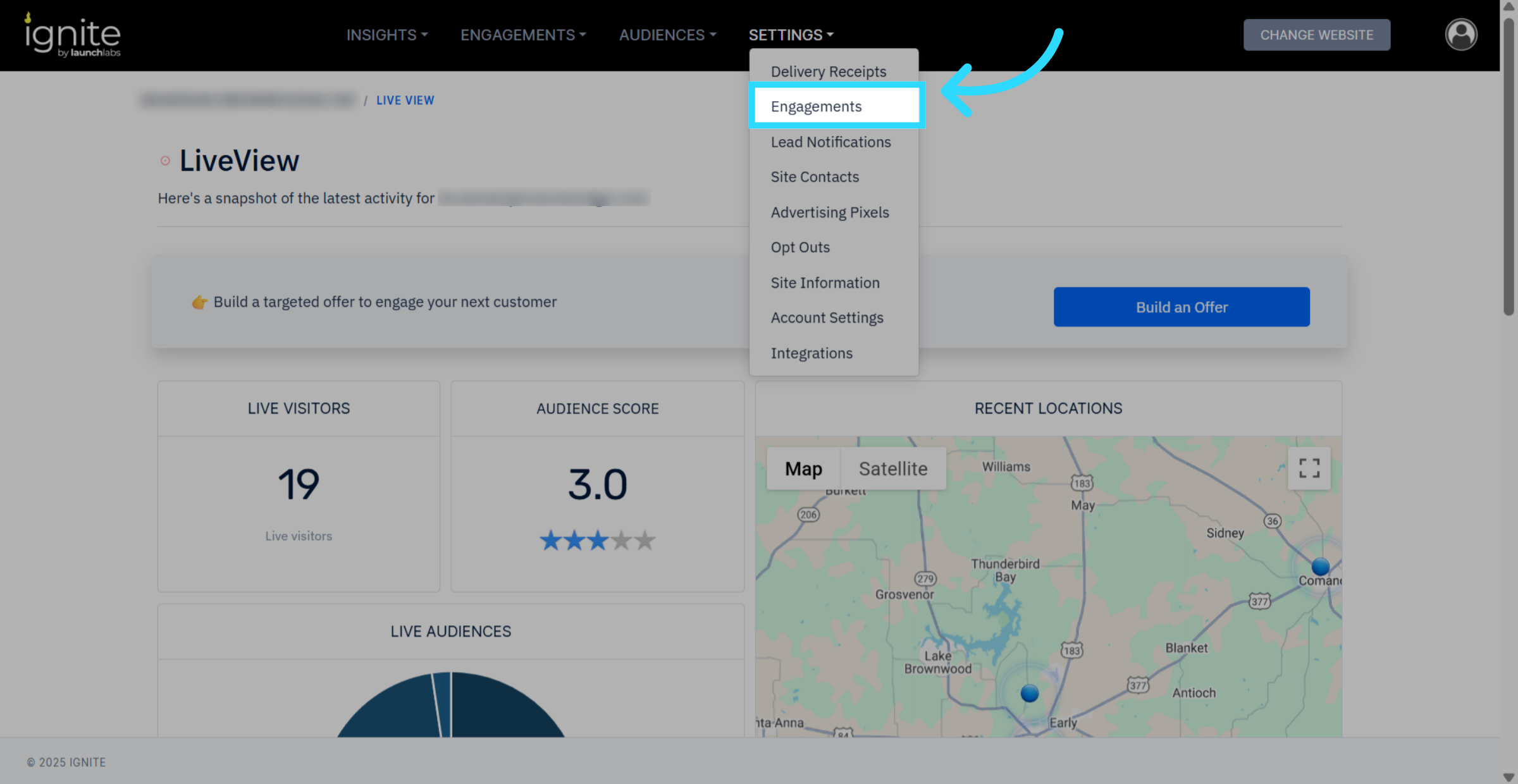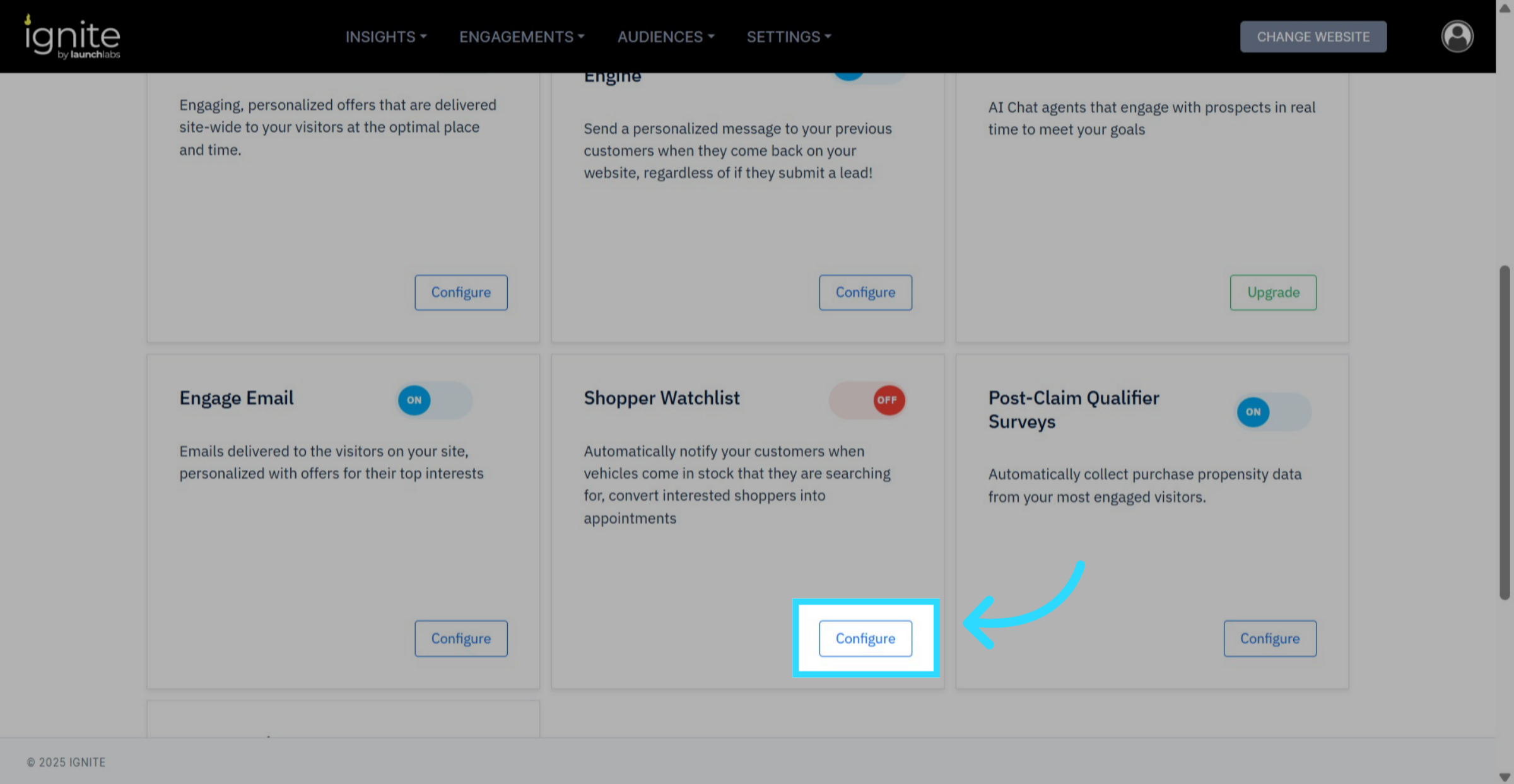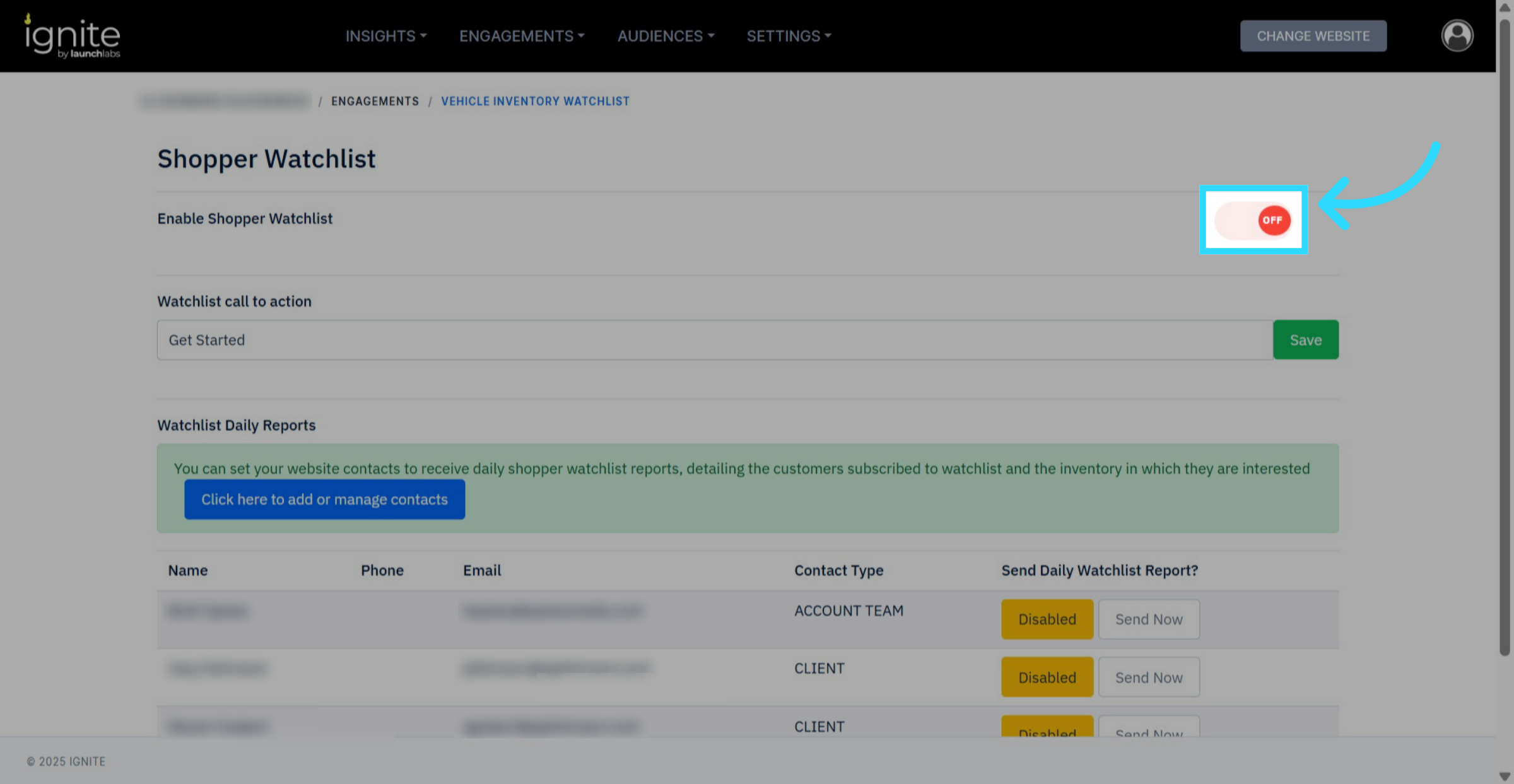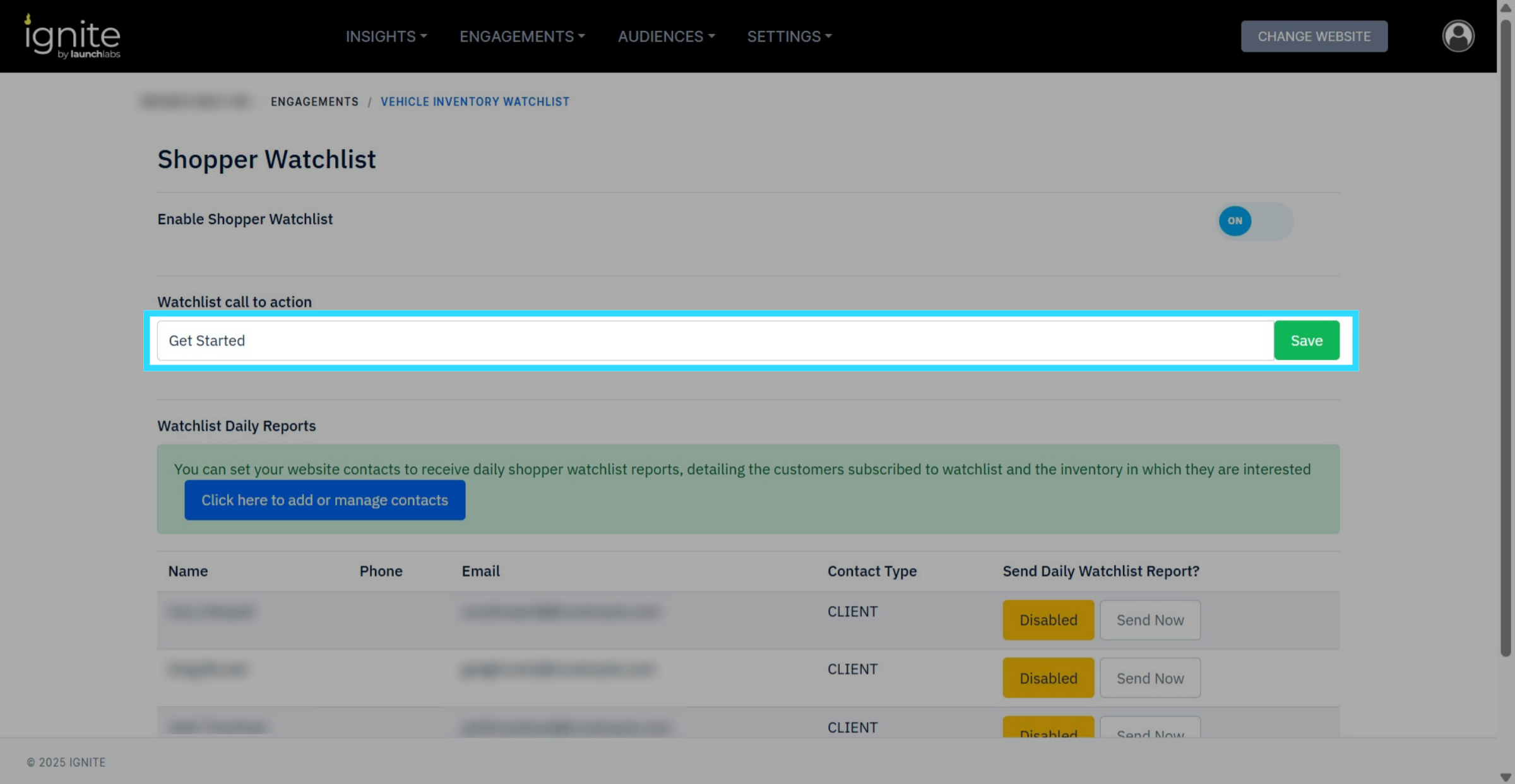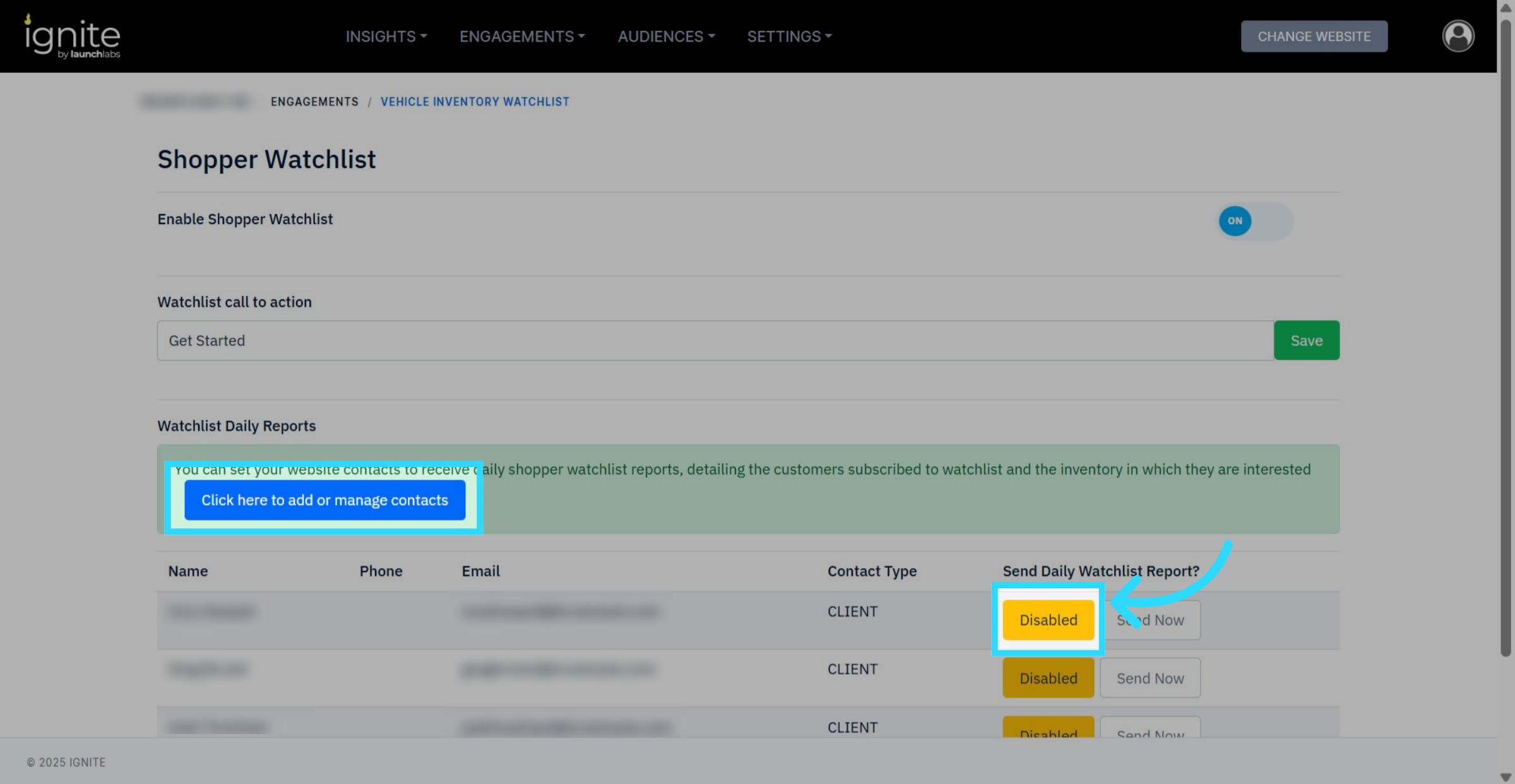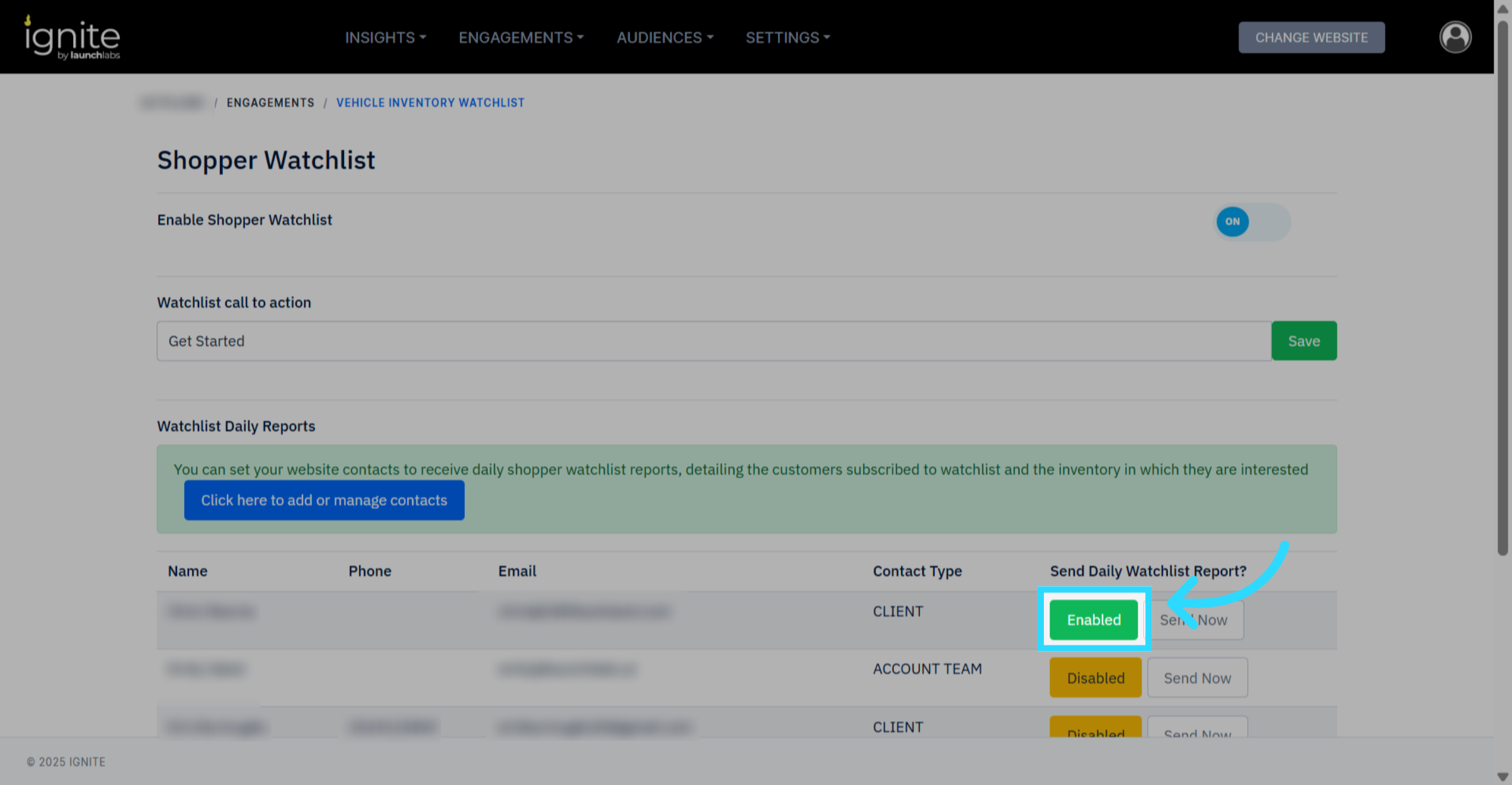How to Configure the Shopper Watchlist
This article explains how to configure the Shopper Watchlist in Ignite so your customers can receive notifications when vehicles they are searching for come back in stock.
Watch this video tutorial to see the setup process in action:
Step-by-Step Instructions
1. Open the Settings Tab
In the top navigation bar, click Engagements.
2. Configure the Shopper Watchlist
On the Engagements page, find Shopper Watchlist and click Configure.
3. Enable the Shopper Watchlist
Toggle the switch to turn on Enable Shopper Watchlist.
4. Customize the Call-to-Action (Optional)
For a more personalized experience, update the text in the call-to-action button. A clear, engaging CTA is recommended to increase shopper interaction.
That’s it! The Shopper Watchlist is now set up and ready to go. Once enabled, shoppers will receive notifications when vehicles they are interested in become available.
5. Sending Daily Watchlist Reports
For maximum effectiveness, it is recommended to have a designated person to receive daily reports of the shopper watchlist for follow-up and outreach. To enable this feature, add the person you want to receive the report to your contact list by selecting "Click here to add or manage contacts" and add your contacts. To turn on watchlist reports so that they are going to a contact, simply click the button that says disabled.
Clicking this button will enable daily watchlist reports, and now the designated person will receive daily reports of what customers are looking for.