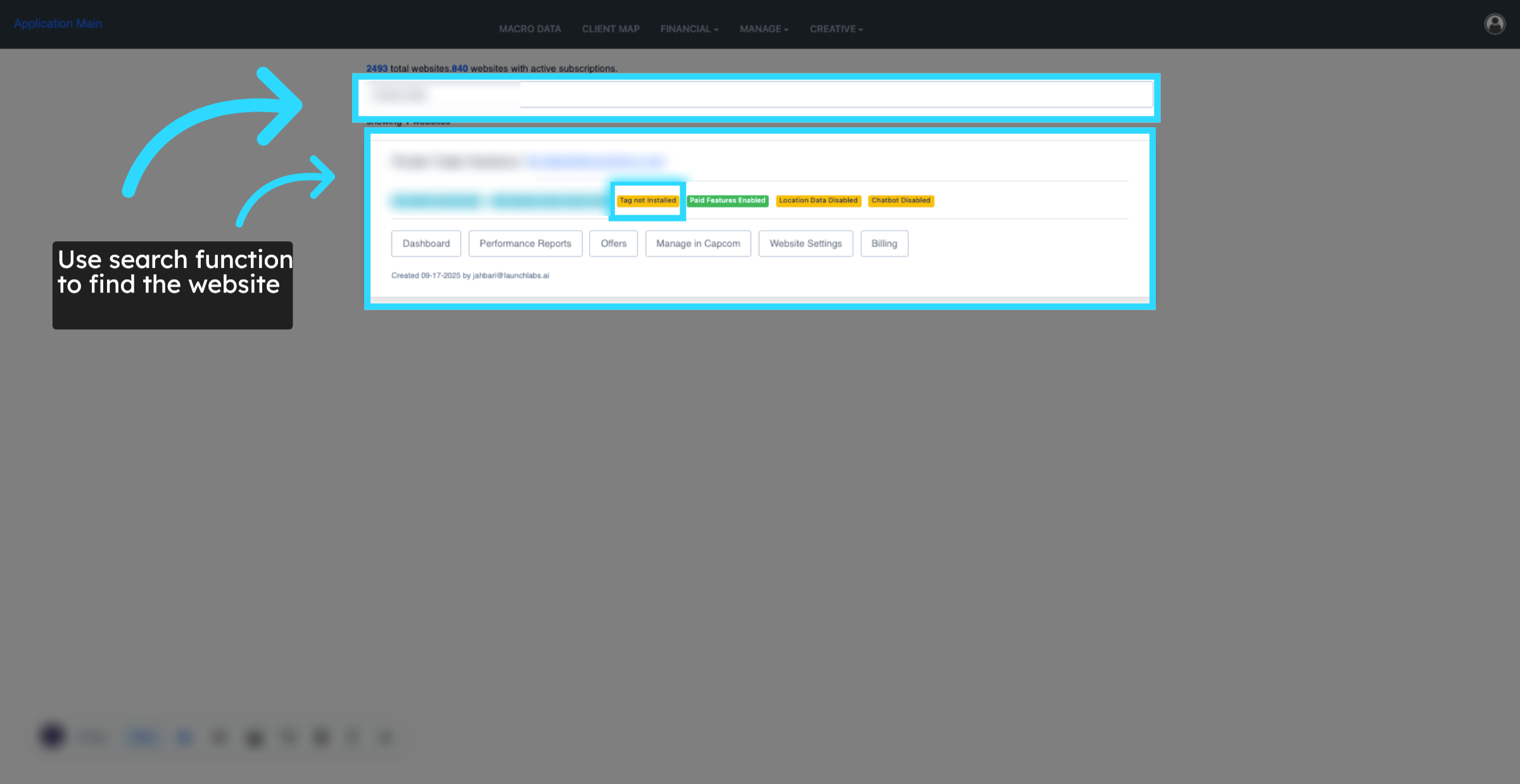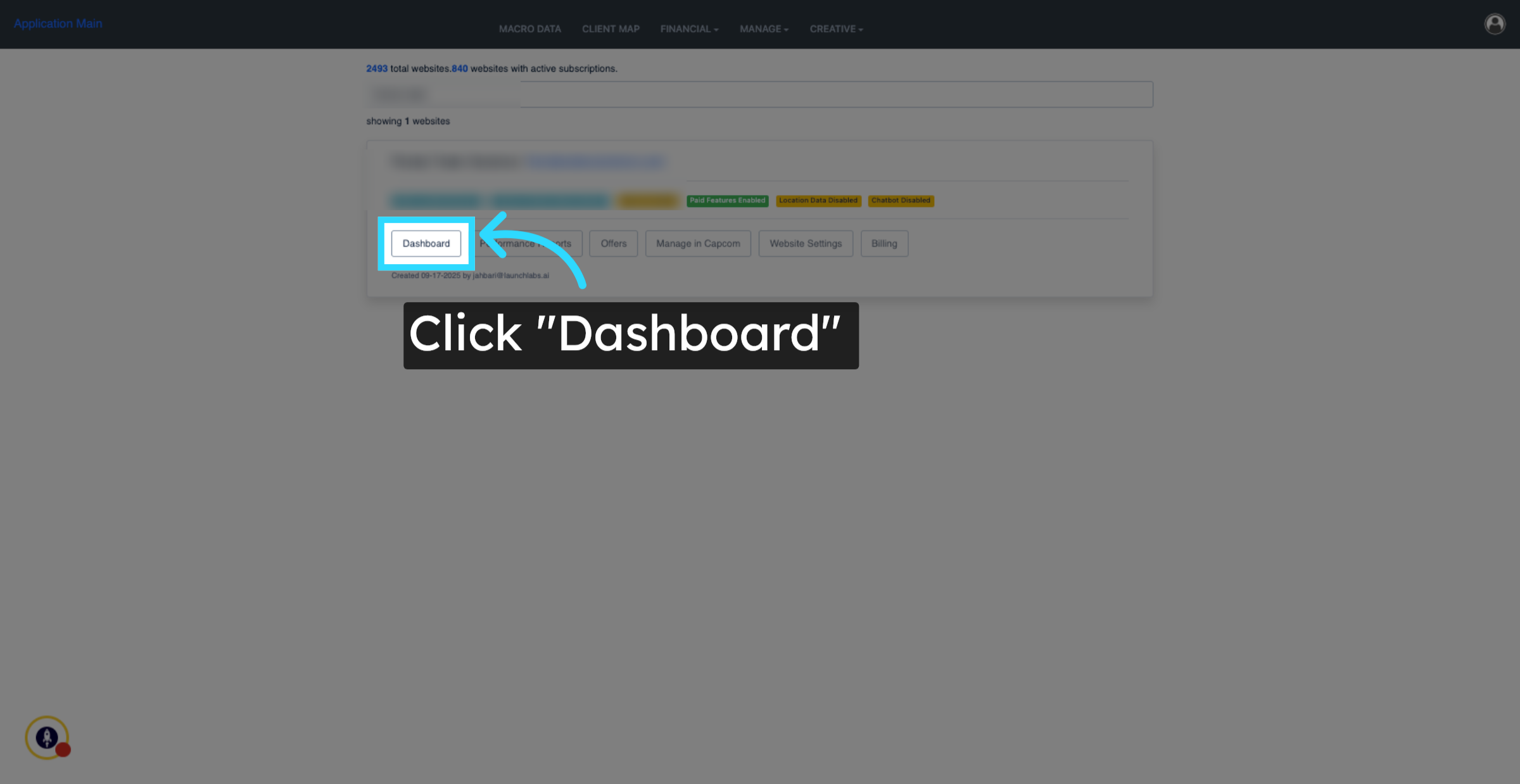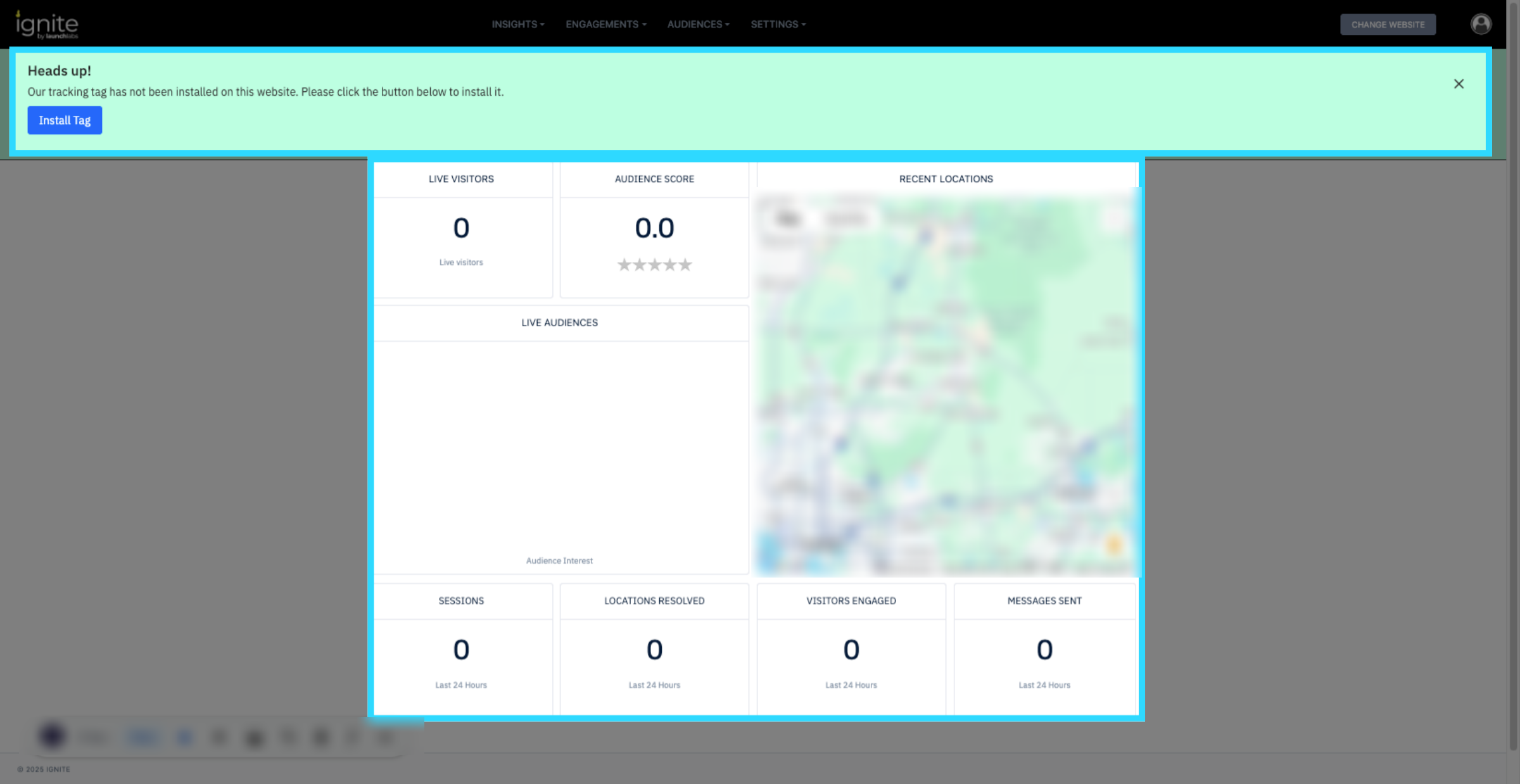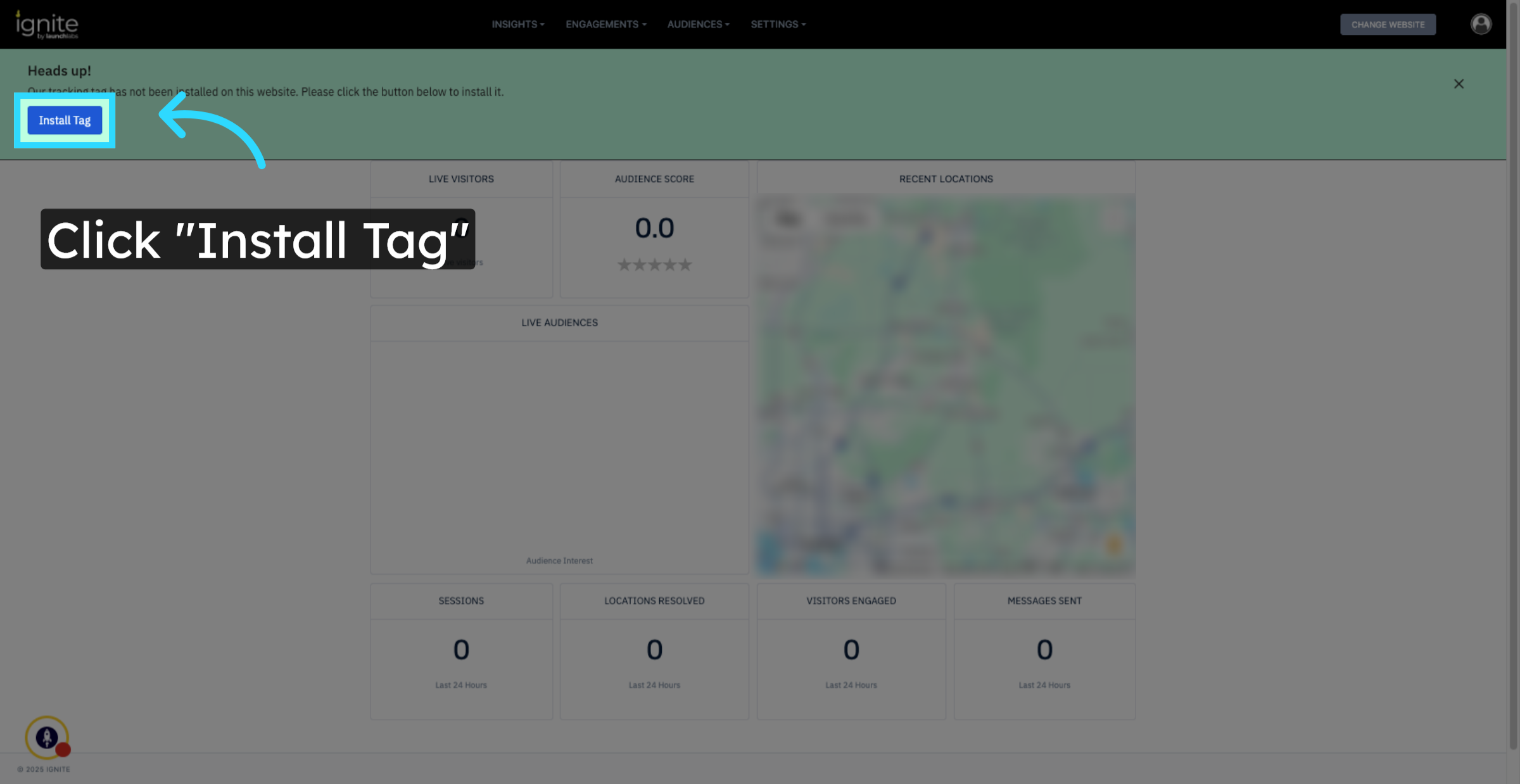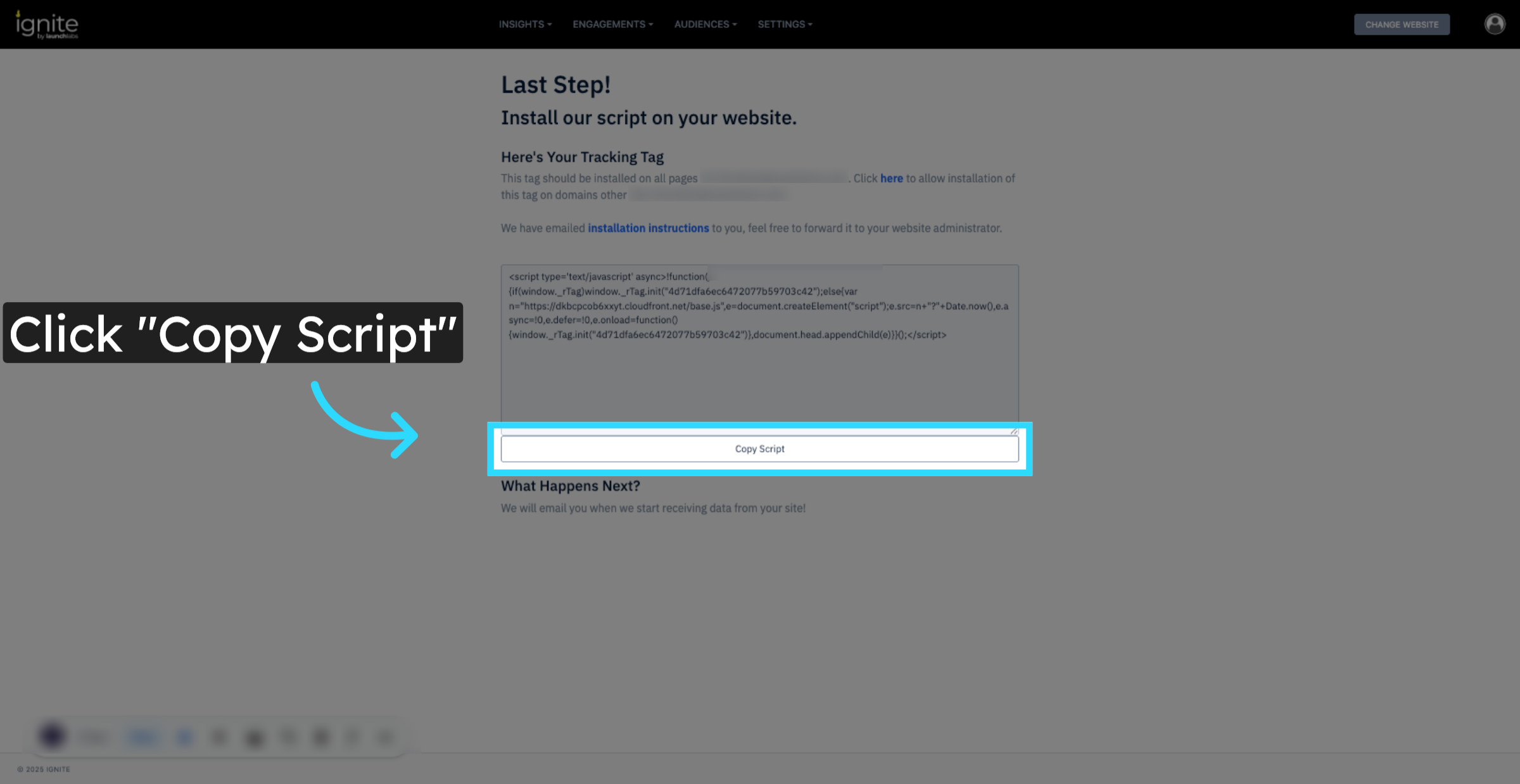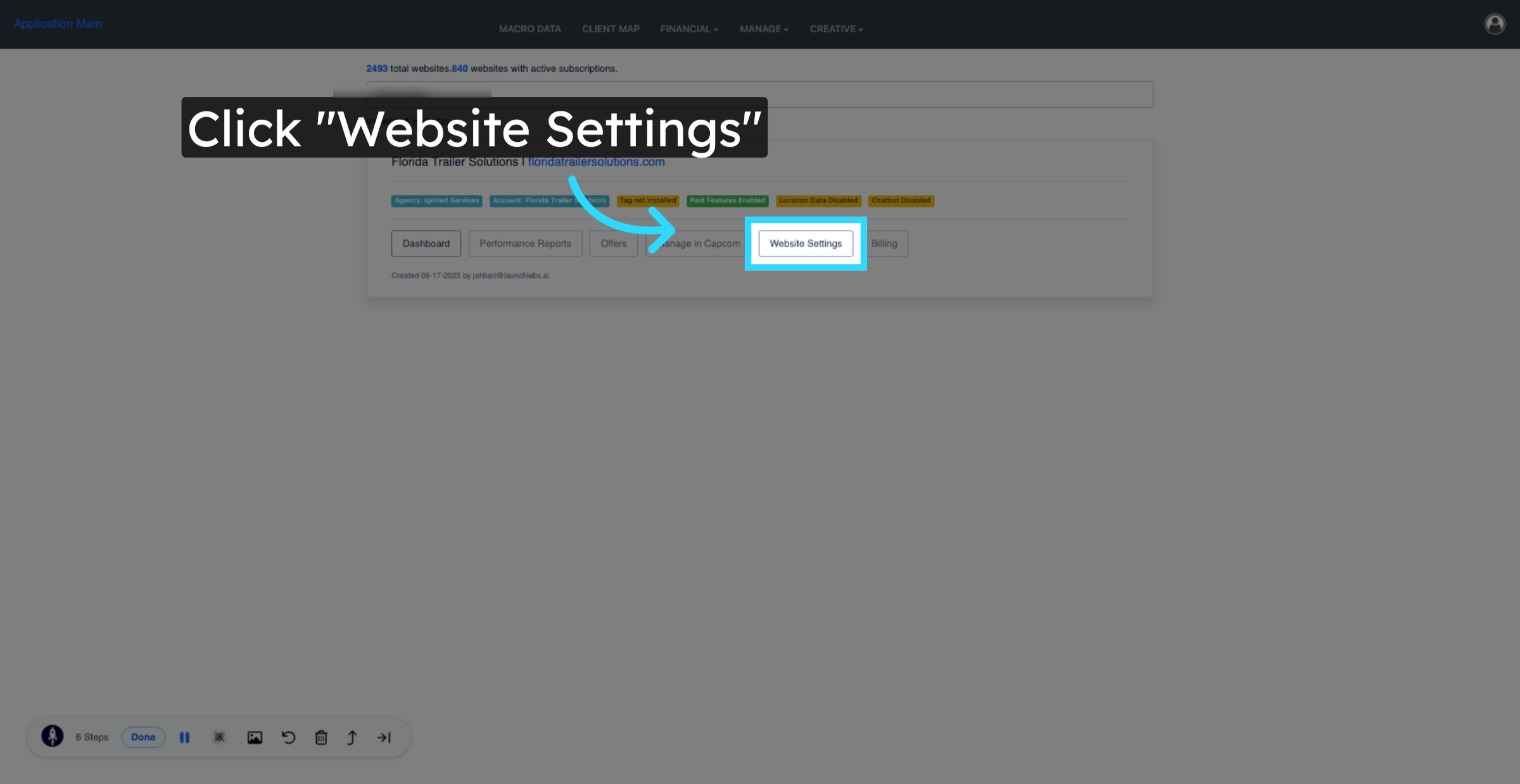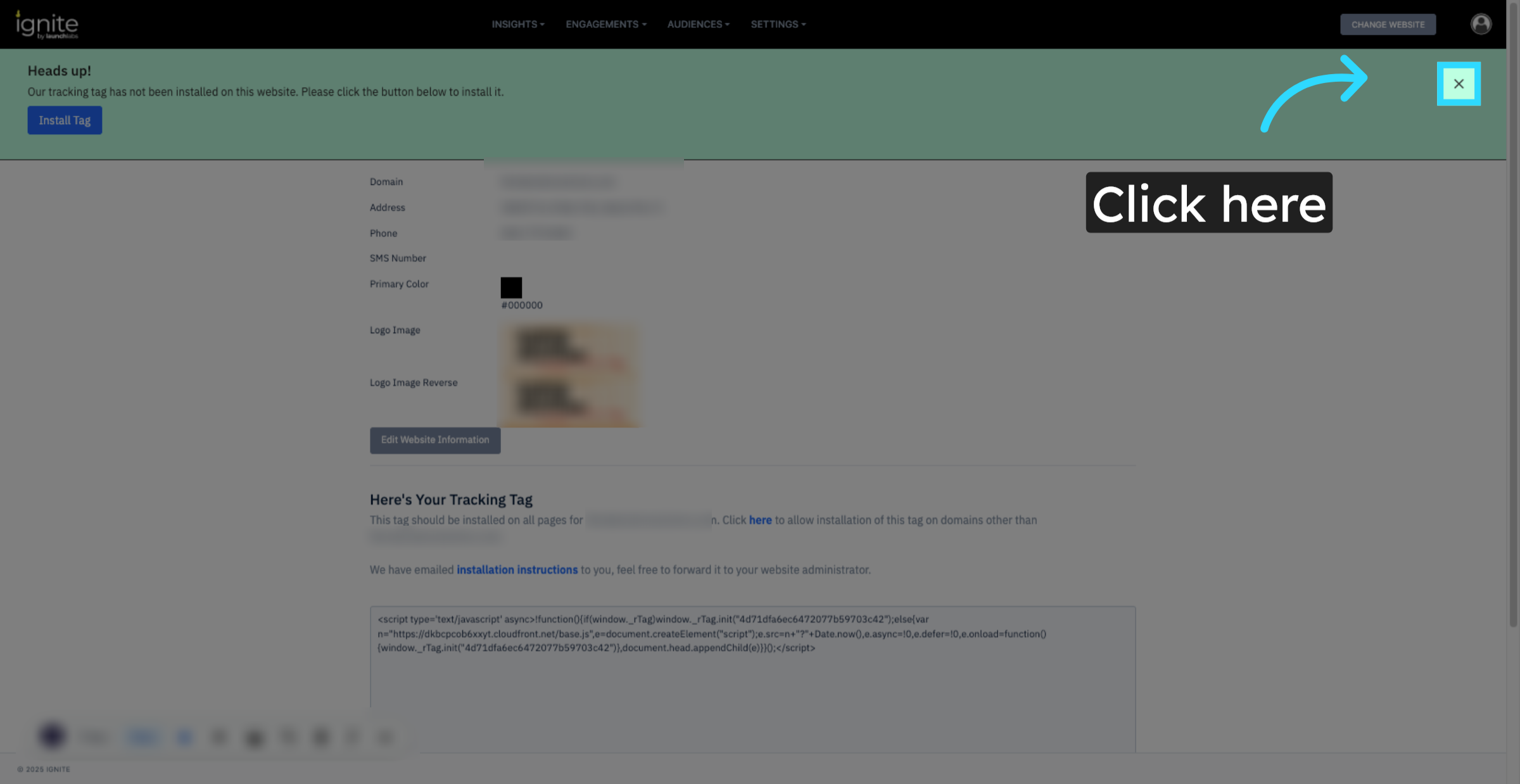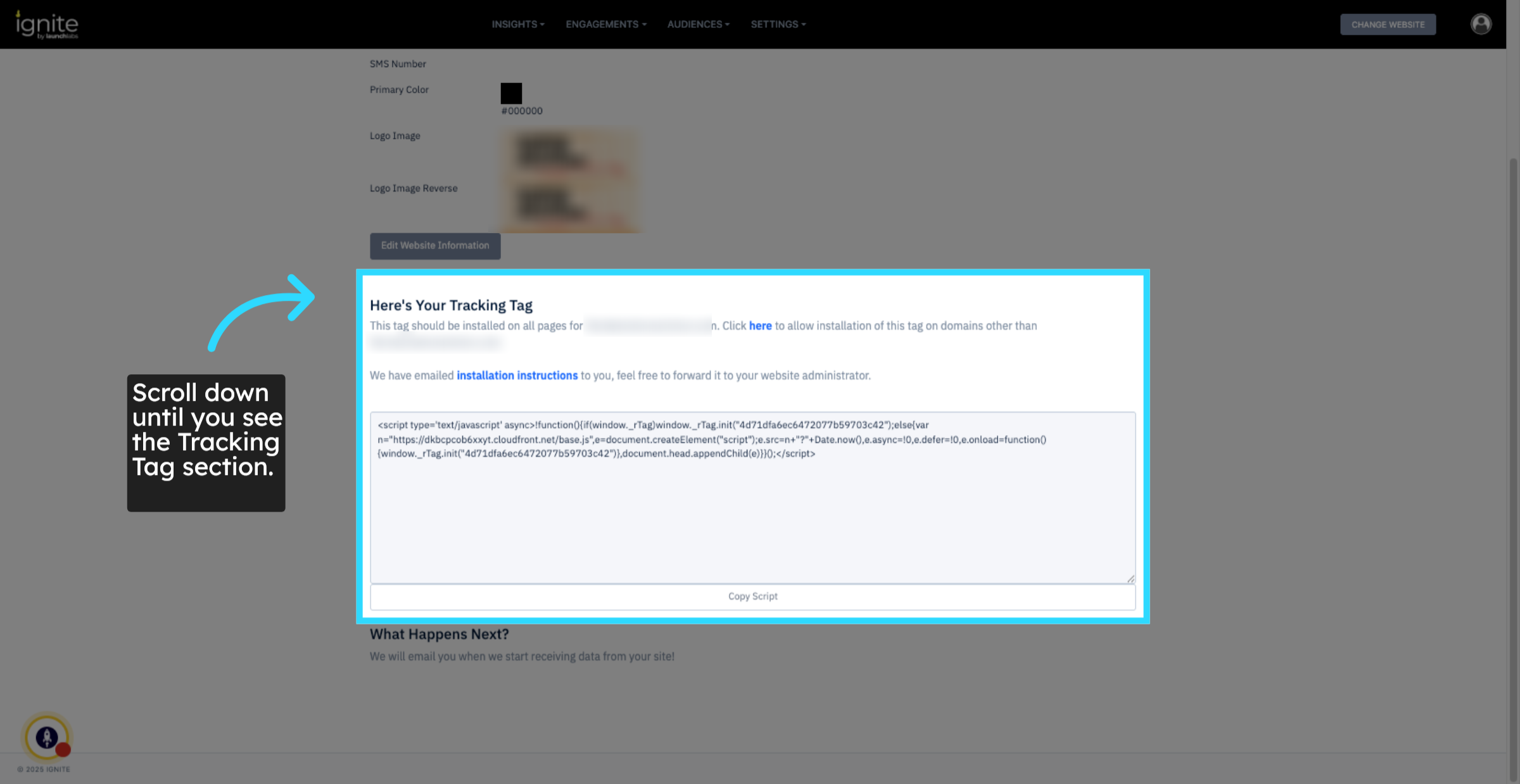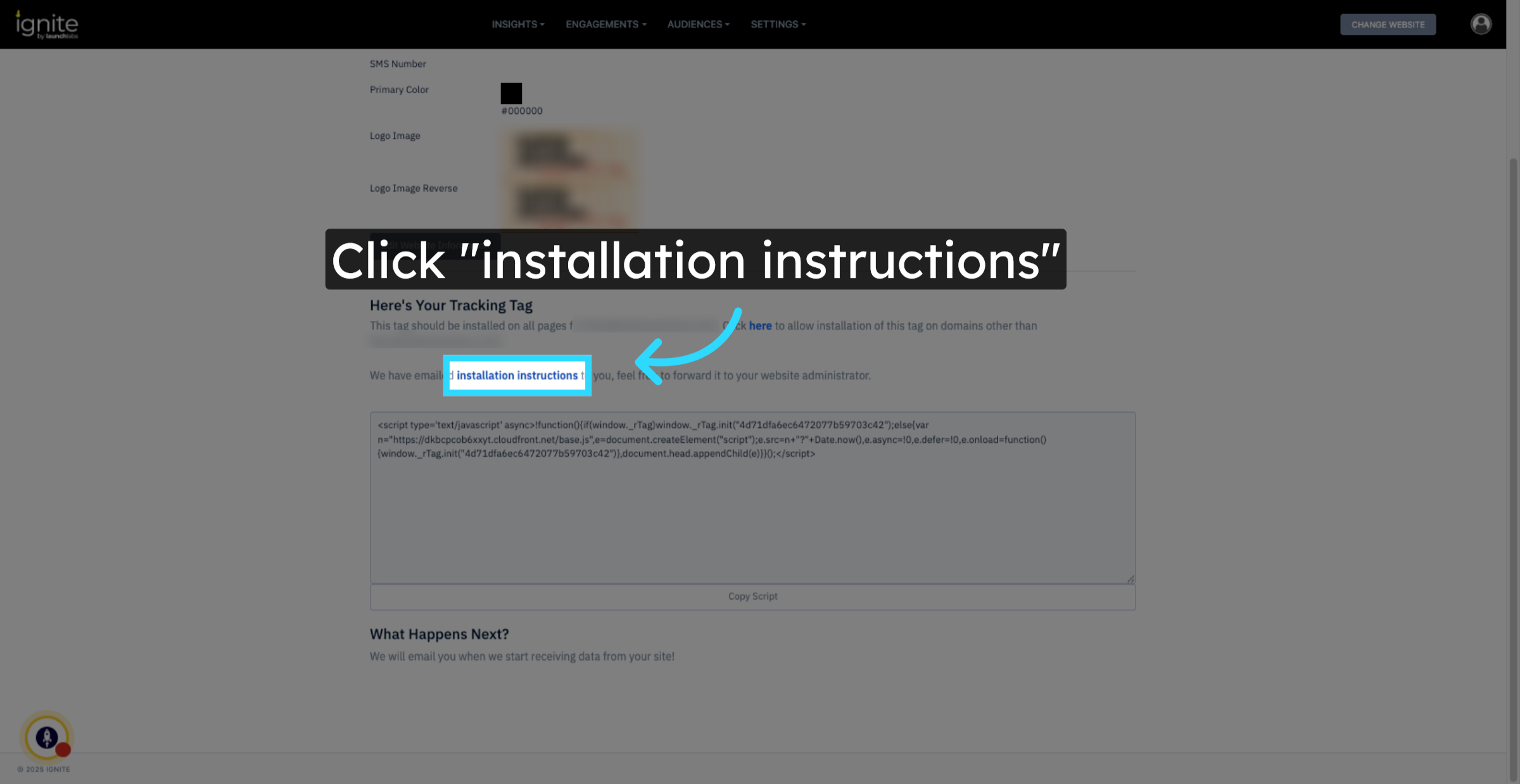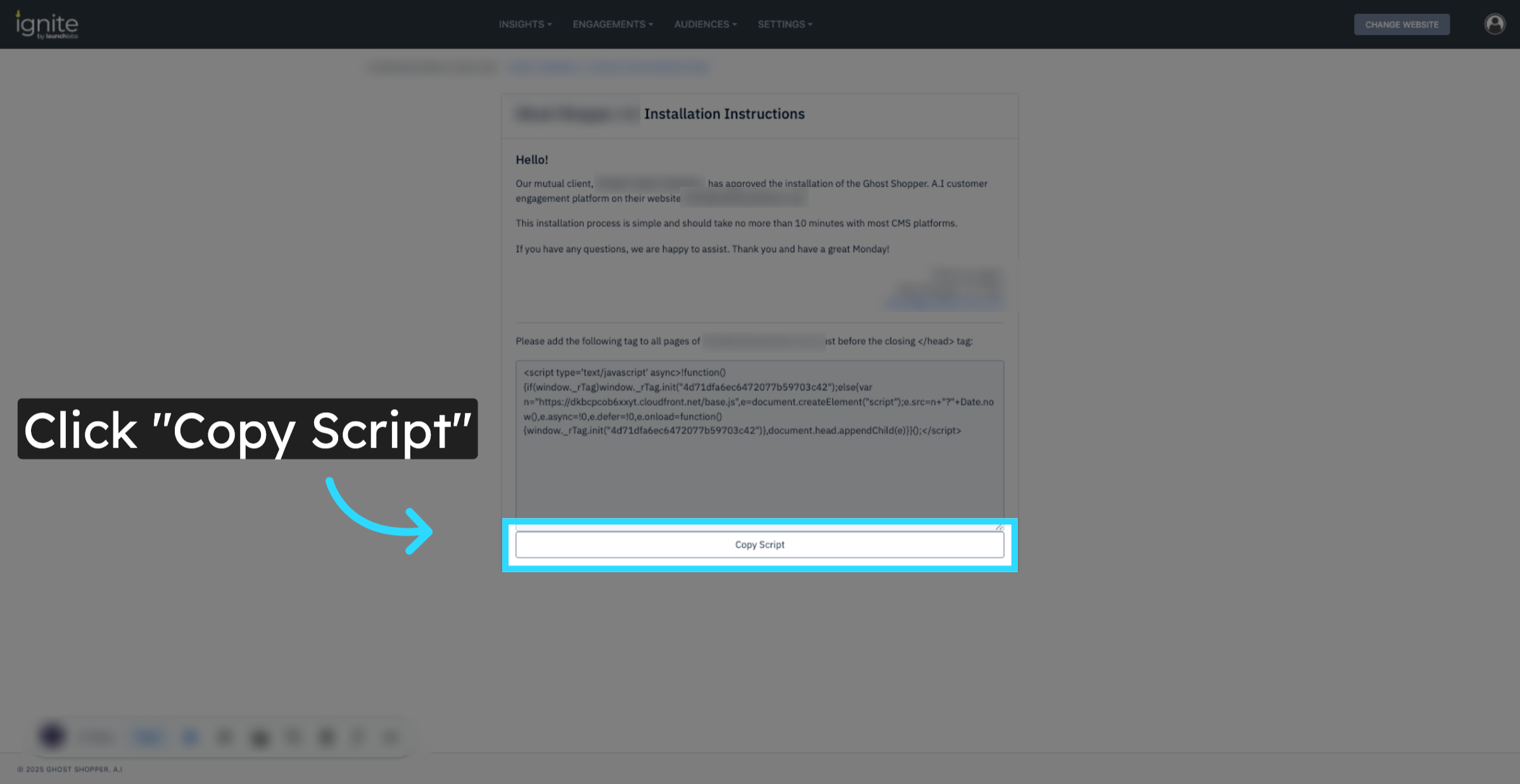How to Find Your Tracking Tag
This article explains two ways to locate and copy your tracking tag within Ignite. The tracking tag is a small script that powers your website’s lead capture, visitor engagement, and data tracking capabilities.
Watch this video tutorial to see the full process in action:
Step-by-Step Instructions
1. Use the Search to Locate the Website
Go to the platform, and use the Search function to find the website you need. Once located, click Dashboard to access the site’s performance overview.
2. Check for Installation Status
On the Dashboard page, you may see a green "Heads Up" notification if the tracking tag is not yet installed. You'll also notice that live data shows as all zeros, which indicates tracking hasn’t started.
3. Copy the Tracking Tag from Dashboard
Click Install Tag to begin the tag setup process. When the script appears, click Copy Script to copy the tracking tag to your clipboard. This script should be provided to your IT team or website administrator for installation on the site.
Alternate Method: Copy from Website Settings
4. Open Website Settings
Click Website Settings in the top navigation. If the "Heads Up" message is still displayed, click the X in the top-right corner to dismiss it.
5. Scroll to the Tracking Tag Section
Scroll down the settings page until you see the section titled Here’s Your Tracking Tag. This section provides another place to access the script and installation options.
6. View Installation Instructions
Click Installation Instructions to open detailed guidance on how to implement the tag across your site.
7. Copy the Tag
Inside the instructions panel, click Copy Script to copy the tag from this view as well. As before, share this script with your IT team or website administrator for implementation.